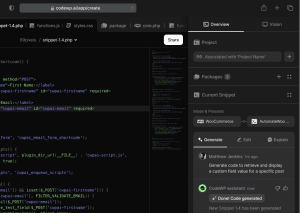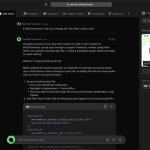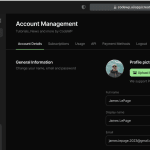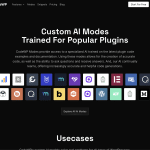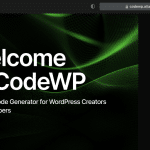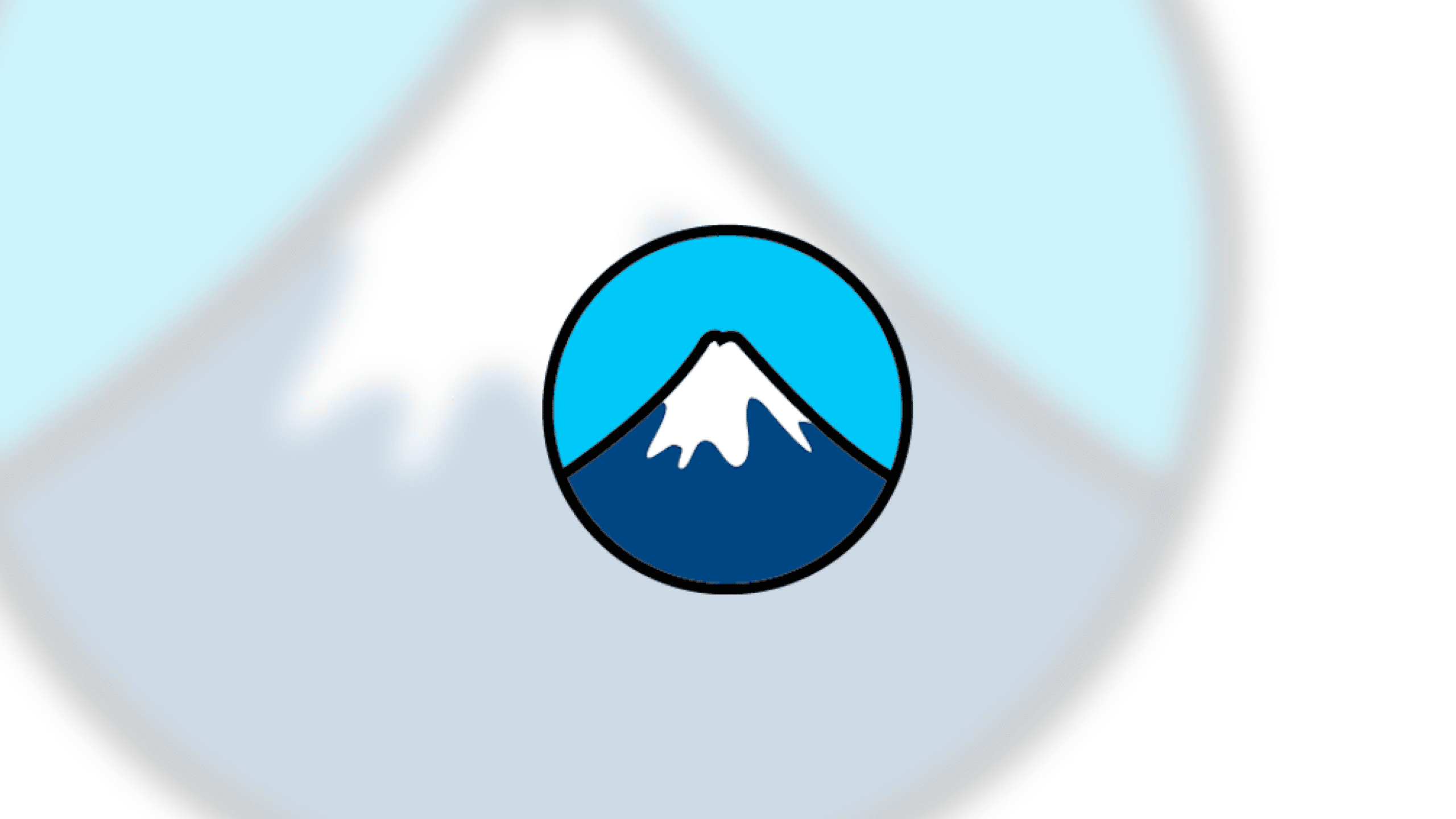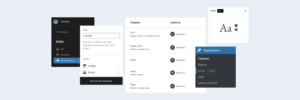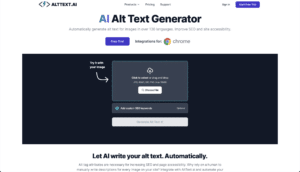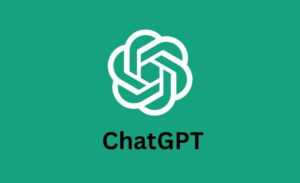Spam has become so rampant that it’s now a daily challenge for website owners. It’s a relentless tide that finds its way through our inboxes and phone numbers.
For those using WordPress, the Contact Form 7 plugin is especially vulnerable. Without proper measures, spammers can use it to flood your inbox with irrelevant and potentially harmful content.
This barrage isn't just annoying - it overloads your site, compromises security, and damages the credibility of your site.
We’ve tested several methods to help WordPress site owners stop Contact Form 7 spam (current for 2025). There are several solutions available, and we’ll cover 7 of the simplest yet most effective ways in this article.
Contact Form 7 Spam - Why Should You Care?
Many WordPress site owners love Contact Form 7 because it’s free and easy to use. It’s also a versatile solution supported by numerous extensions. This means you can easily tailor it to your specific needs, whether you’re creating a form to capture leads or keep track of inquiries.
Unfortunately, its popularity also makes it a favorite target of spammers and hackers.
According to a research report by Sucuri, WordPress themes and plugins are most vulnerable to cyber-attacks and are often the primary entry points for hackers. Contact Form 7 tops the most vulnerable plugin, accounting for 36.3% of such incidents, followed by TimThumb at 8.2% and WooCommerce at 7.8%.
The main flaw with Contact Form 7 stems from its lack of functionality to sanitize user input. This creates opportunities for spammers to bombard your inbox with useless messages.
The most dangerous attack is through injecting harmful scripts into your database. This is called cross-site scripting. What happens is that the attacker, usually a spambot, will submit a malicious string onto your form. Your server might treat it as a normal source code. But behind the scenes, these scripts are already executing processes into your database and accessing sensitive information.
Many things can happen when hackers gain access to your database. For instance, they can send spam emails to your contact list on your behalf but without consent, or, worse still, cause identity theft. These incidents not only disrupt your operations but also severely damage your business's reputation.
Hence, we must protect our site from these malicious activities at all costs. We can start by preventing invalid submissions on our contact forms.
In the next section, we’ll explore some of the most popular techniques to stop contact form 7 spam.
7 Ways to Stop Contact Form 7 Spam
In December 2020, Takayuki Miyoshi released the most updated, stable patch for Contact Form 7 to address the vulnerability issues of the plugin. This patch comes in the form of version 5.3.2 which fixes the unrestricted upload bug.
However, we strongly suggest adding multiple layers to your website security to ensure that no malicious files will ever reach your database.
There are many ways to protect your site from spambots, so feel free to do your own research. For this article, we will show you 7 techniques that we find effective yet super easy to implement.
Note: You don’t have to use all of the methods below. But we highly recommend using a combination of these solutions to significantly improve your defenses.
Method #1: Insert a Quiz
A quiz is useful for filtering out automated spam responses, as it adds an extra layer of user interaction that bots typically can't navigate.
To start, go to Contact > Contact Forms on the left side of your WordPress dashboard. Select the form where you want to add the quiz.
In the form editor, you'll find a button for adding quiz fields. Click this button to set up your quiz question and answer.
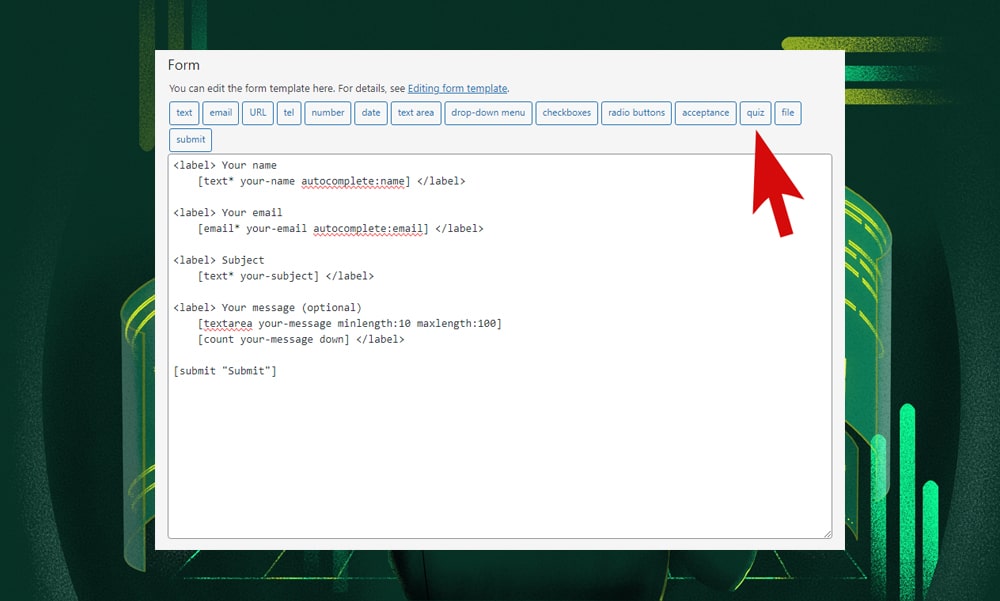
Enter your quiz question and the correct answer, separated by ‘|’. Keep the question simple yet effective in distinguishing genuine users from bots. You can also create simple Math questions just like what DobsonDev did, or leave it blank, and the plugin will automatically generate the question ‘1+1=?’.
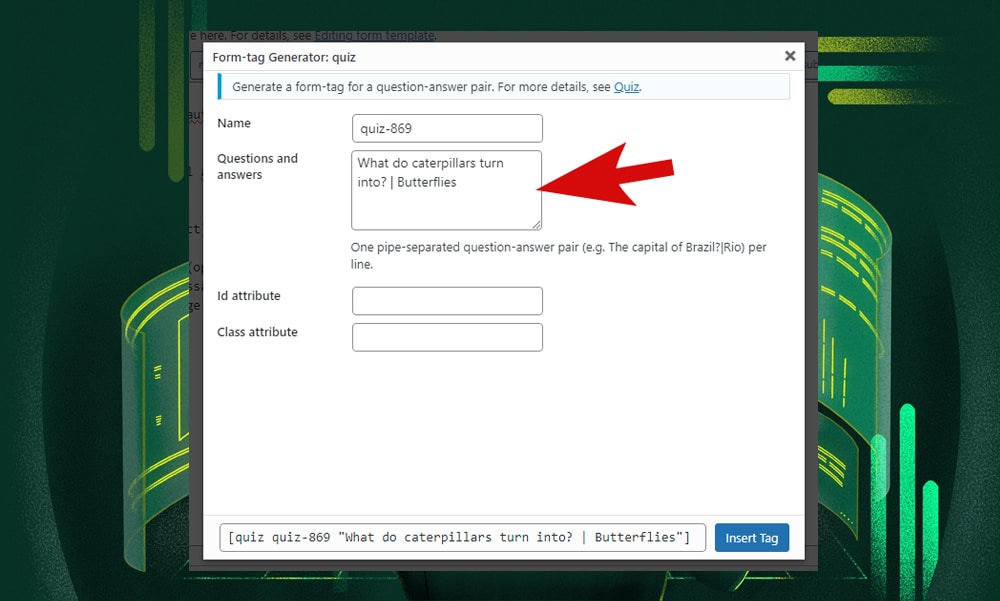
Once you’re done, click 'Insert Tag' to add the quiz to your form.
The quiz tag should appear in your form editor. You can place it wherever you like within the form. It's usually best to position it near the end, just before the submit button, as a final check before submission.
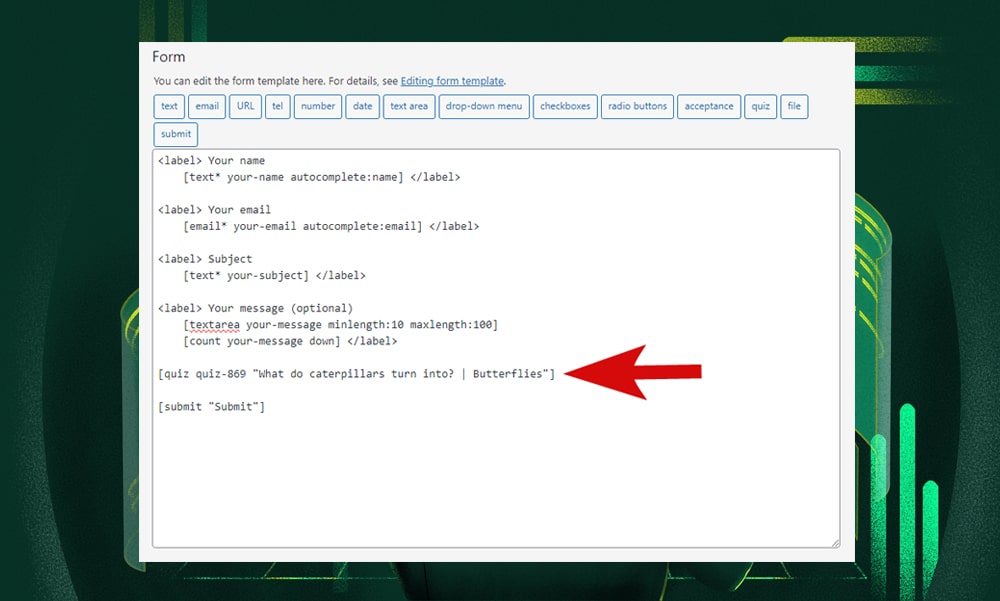
Then, save the changes. Test the form on the frontend to ensure the quiz appears and functions as intended.
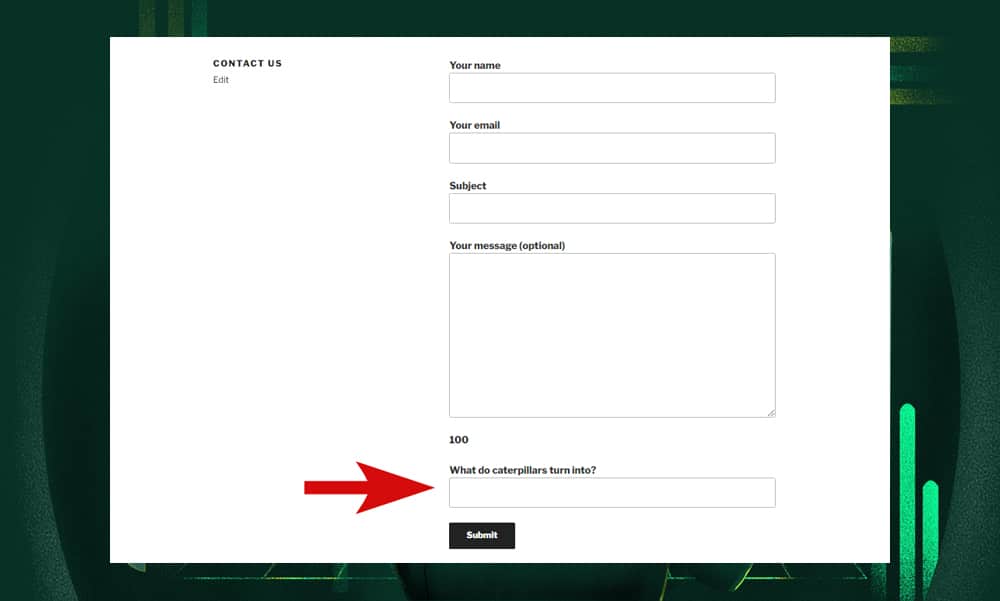
Method #2: Block a Specific IP Address
To effectively block a specific IP address on your WordPress site, start by identifying the problematic sources. Have you noticed form submissions that repeatedly show up suspiciously?
First, capture the suspicious IP address by adding a code snippet to your contact form. Go to Contact > Contact Forms and select the form you wish to edit. Then, click the Mail tab and insert this code within the message body:
IP: [_remote_ip]
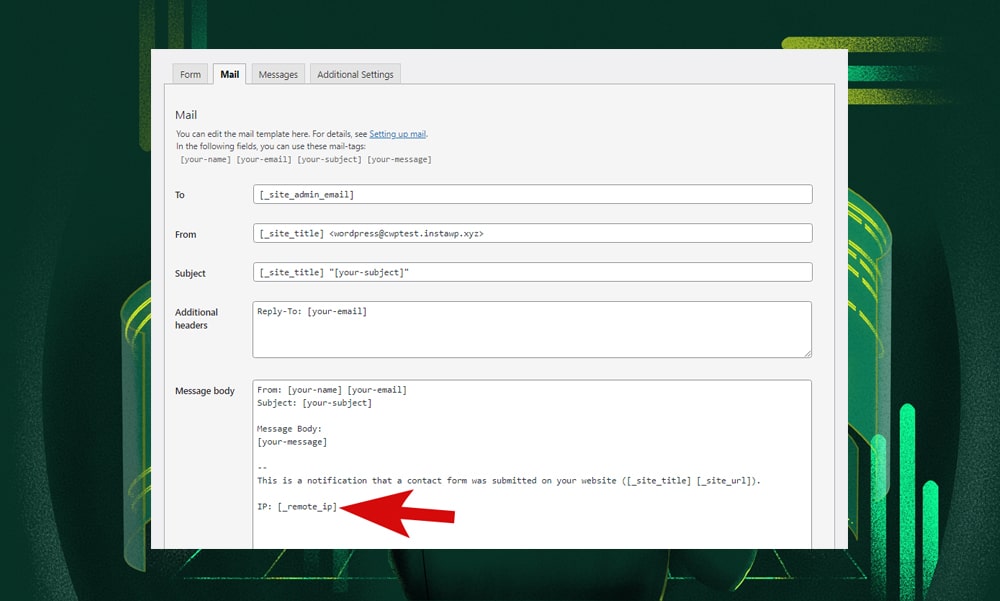
Now, every time you receive a submission, you should see the sender’s IP address on the contents of the email. Copy the IP address you want to block.
There are two ways to block an IP address.
First, you can enter the problematic IP address on the settings of your security plugin. The most popular ones are Akismet, Wordfence, and Sucuri.
The second way is to manually add the offending IP address to the Comment Blacklist. You can find this on Settings > Discussion.
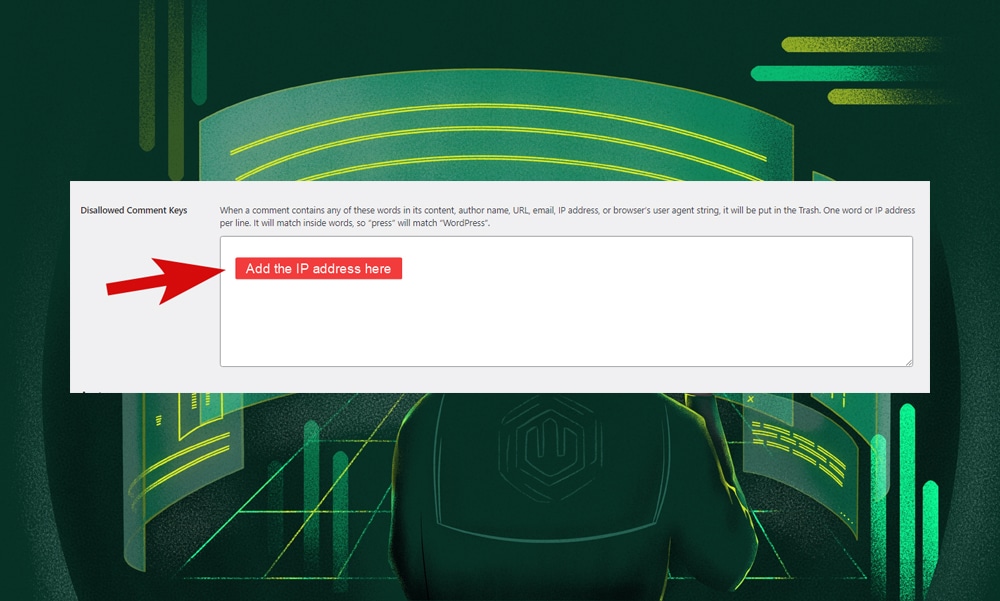
Method #3: Use Contact Form 7 Honeypot
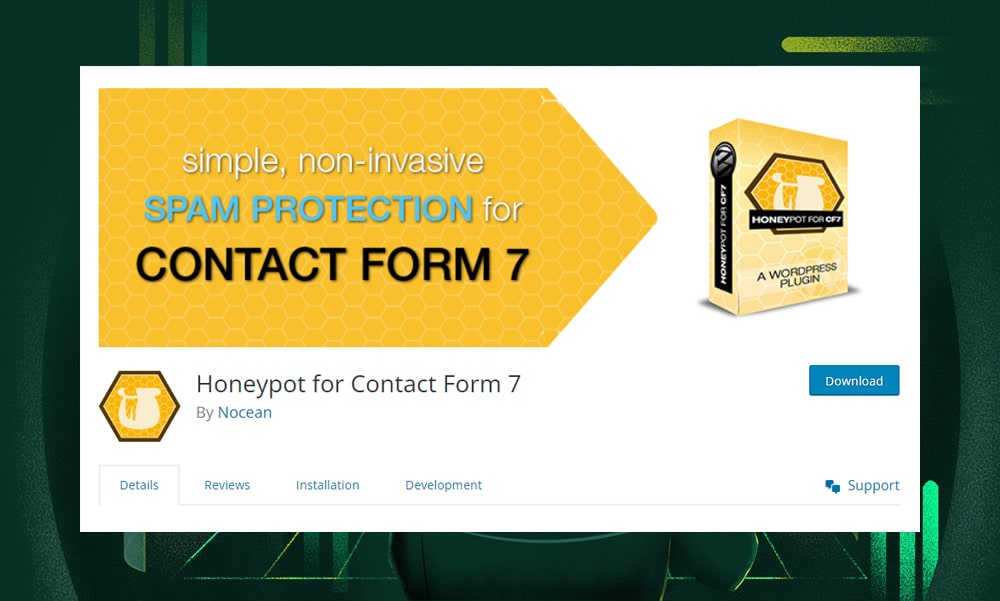
Using Honeypot with Contact Form 7 is an effective way to combat spambots. This technique involves adding a hidden field to your forms, a field that's only invisible to human users. But to a spambot, this hidden field appears like any other field that needs to be filled out. When a bot fills out this field, the system recognizes it as spam and blocks the submission right away.
Here's how to set up the Honeypot. First, search for 'Contact Form 7 Honeypot' in the WordPress plugin directory. Install and activate it.
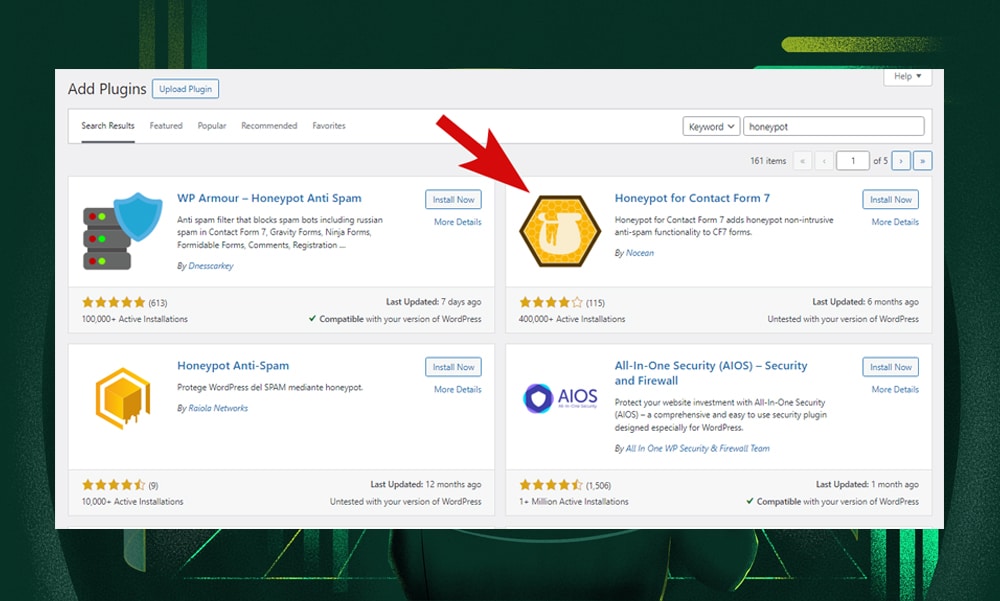
In the form editor of Contact Form 7, you'll find an option to add a Honeypot field.
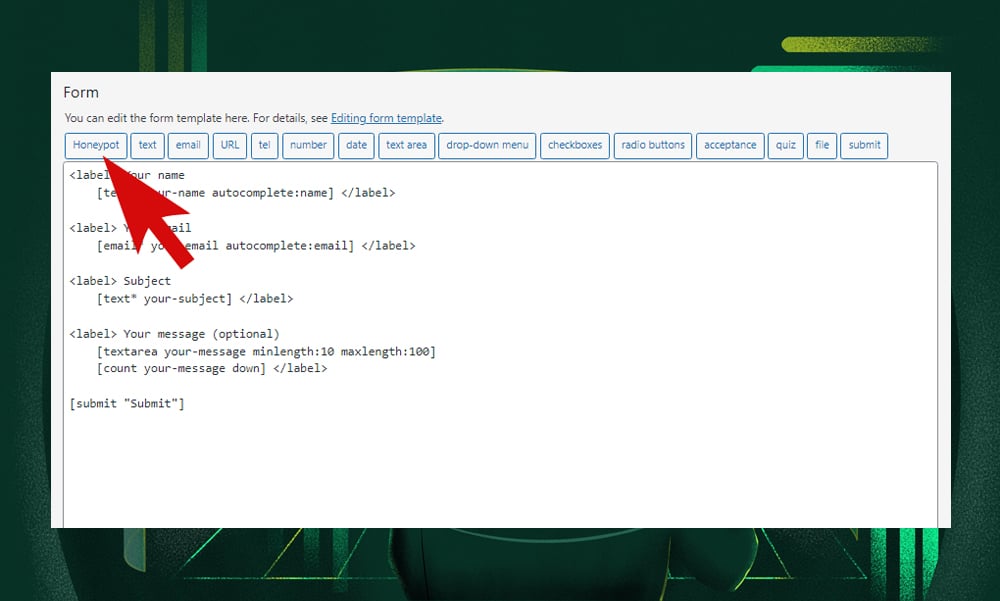
When you click on this, you'll be asked to name the field. Choose a name that doesn’t give away its purpose – it should be something appealing for bots.
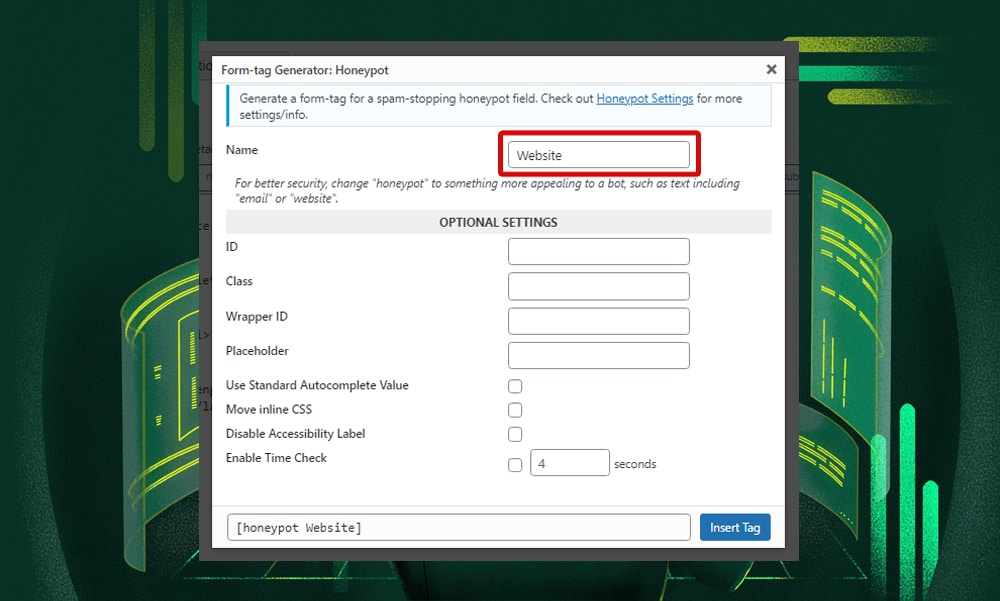
After naming, the module generates a shortcode. Click ‘Insert Tag’ to place this shortcode in the form where you want the Honeypot field to be.
Save the changes.
Method #4: Disable Copy and Paste On Your Form
Another way to protect your contact forms from spam is to disable the right-click functionality on your WordPress site. However, this approach is only effective against human spammers who copy and paste information into your forms.
One way to implement this is to use plugins like WP Content Copy Protection & No Right Click or Disable Right Click For WP. Once installed and activated, they can disable right-click across your entire website
Another method is to add a small snippet of JavaScript to your WordPress site. You can place this code in your theme's footer or header file.
The JavaScript code you'll need should look something like this:
function my_function() {
?>
<script>
jQuery(document).ready(function(){
jQuery(document).bind("contextmenu",function(e){
return false;
});
});
</script>
<?php
}
add_action('wp_footer', 'my_function');What the code does is that it listens for a form submission event from Contact Form 7. When a form is submitted, it loops through all the input fields and disables the paste functionality. This means users won't be able to paste text into any of the fields in your Contact Form 7 forms.
But remember, some users legitimately use the copy-paste function for convenience, especially when filling out forms with repetitive information. Therefore, it might not be the most user-friendly option.
Method #5: Add Character Count
Having a character count helps in two ways. First, it discourages spammers, who typically send short, generic messages. Second, it encourages genuine users to provide more detailed inquiries.
Here's how you can do it using the maxlength and minlength options in Contact Form 7.
First, decide on the minimum number of characters for your message field. A good starting point is 20 characters. Most genuine inquiries will naturally exceed this length, so it's a reasonable threshold that won't frustrate real users. To implement this, you'll need to modify the form tag for your message field in Contact Form 7.
In the form editor, locate the message field. Within the [textarea your-message] tag, add the minlength and maxlength attributes.
For example, if you're setting a minimum of 20 characters and a maximum of 500, your tag will look like this:
[textarea your-message minlength:20 maxlength:500]You can also add this code just below the text area to let the users know the character limit in real-time.
[count your-message down]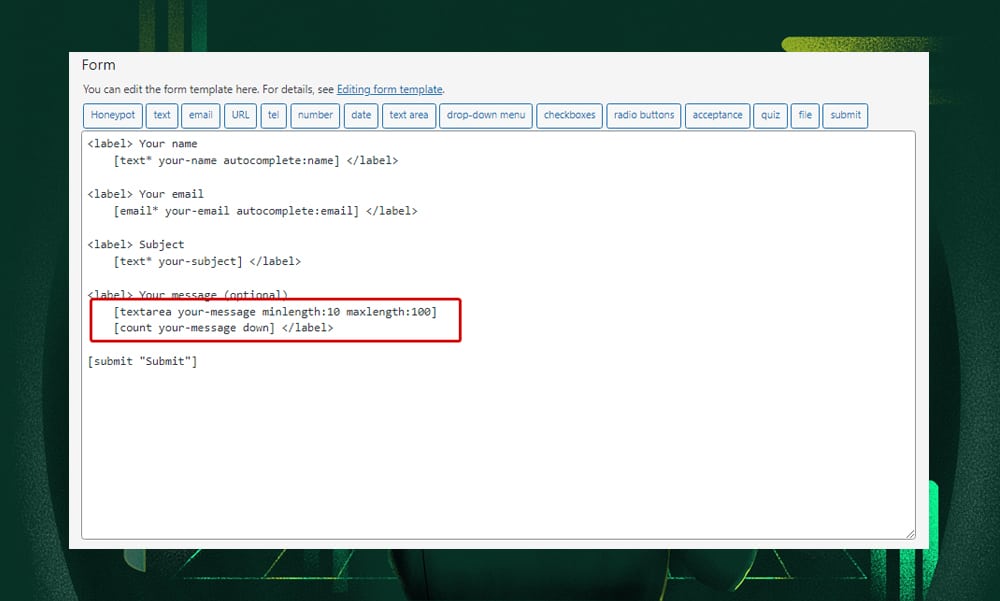
Remember, you want to deter spammers without making it difficult for real users to contact you. So, make sure to adjust the minimum and maximum character lengths based on the nature of the inquiries you typically receive.
Method #6: Use Google reCAPTCHA
Google reCAPTCHA, also called the ‘no CAPTCHA’ approach, is another great way to defend your contact form against bots. It doesn't bother your visitors with any extra steps like typing out words or solving math problems.
However, if the system suspects a bot, it doesn't let the submission go through unchecked. Instead, it presents a challenge to confirm the user's identity. This might be a simple checkbox to tick or an image-based question to solve.
Adding reCAPTCHA to your Contact Form 7 is very easy. First, you need to register your site on the Google reCAPTCHA website. This registration process will provide you with a site key and a secret key.
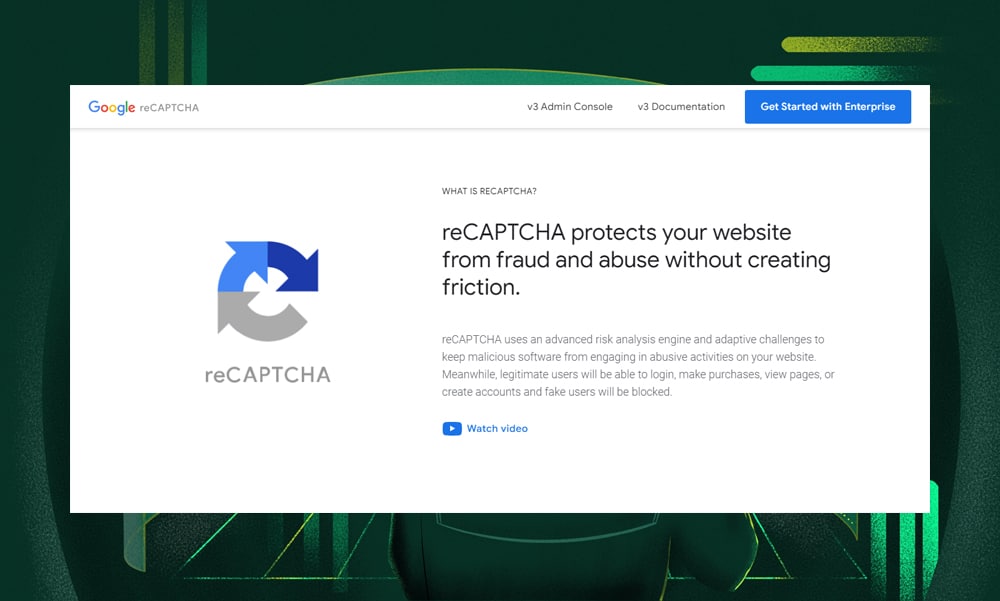
Next, you’ll need to copy these keys and add them to your Contact Form 7 settings. In your WordPress dashboard, go to Contact > Integration. Scroll down and look for the reCAPTCHA section. Click on ‘Setup Integration.’
Paste your site key and secret key into the respective fields. Then, save the changes.

Method #7: Install WordPress Anti-Spam Plugins
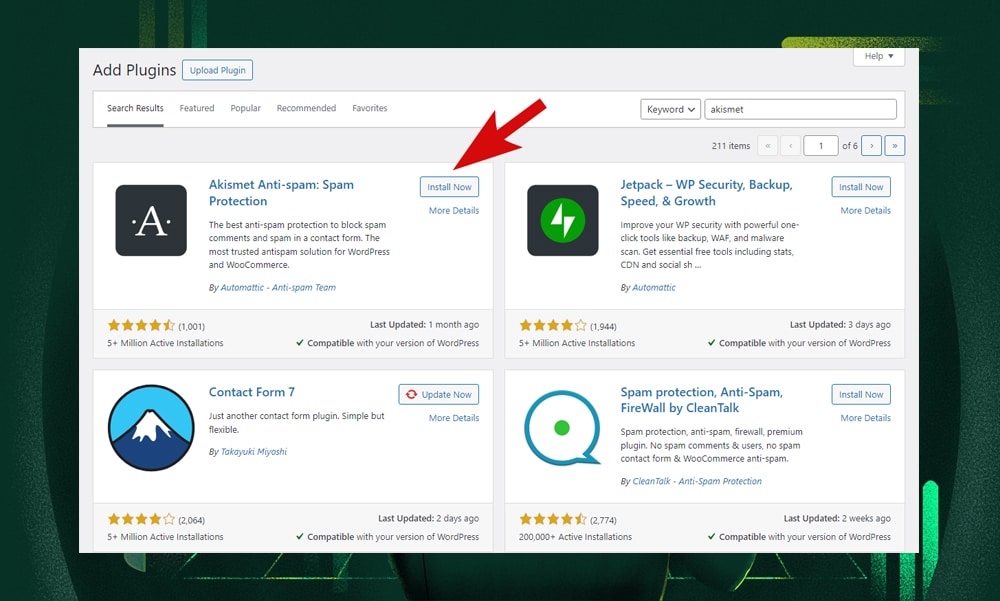
WordPress anti-spam plugins are highly effective in protecting not just your contact forms but your entire site. These plugins work like your first line of defense against potential threats - they filter out spammy content before it can do any harm.
One of the key reasons they’re so effective is their ability to adapt and respond to the evolving tactics of spammers and hackers.
One of such plugins we highly recommend is Akismet. It’s overall robust and efficient at blocking spam messages. It works by checking comments and contact form submissions against its global database of spam to prevent malicious content from being published on your site.
Other notable plugins are WPBruiser, Wordfence, and Sucuri, all of which can combat spambots, malware injections, and brute-force attacks effectively.
Other Tips to Reduce Contact Form 7 Spam
Beyond the standard anti-spam measures we’ve mentioned above, you must remain vigilant and wise in your approach to protecting and managing your site.
Here are a few more tips to keep your WordPress site spam-free:
1) Don’t Trust Any User Input
You must approach all user input with a degree of skepticism, even if they appear harmless. Implement strict validation rules in your forms to make sure that only the intended type of data is accepted. For example, an email field should only accept valid email addresses.
2) Maintain and Update
Regular maintenance and updates of your WordPress site, especially plugins and themes, are essential.
Updates often include security patches that address vulnerabilities. Keeping everything up-to-date minimizes the risk of security breaches and keeps your defenses strong against new types of spam and hacking techniques.
3) Scan Regularly
Regular scanning of your website for vulnerabilities and malware is a proactive defense strategy. Use security plugins that offer scanning capabilities to detect and alert you of any potential threats.
4) Keep Everyone Aware
Awareness is a powerful tool. Ensure that everyone involved in building and maintaining your site is aware of the risks of spam and the importance of security practices. This collective awareness contributes significantly to maintaining a secure and spam-free website.
Contact Form 7 Spam - FAQs
Why is my contact form getting spammed?
Your contact form is likely getting spammed because it's accessible to everyone, including spambots. These automated programs scan the web for forms to submit spam content, such as advertisements or malicious links.
How do I protect my contact form from spam?
To protect your contact form from spam, use the anti-spam strategies we’ve mentioned above. This includes adding a quiz, blocking suspicious IP addresses, using Honeypot, disabling right-click functionality on your site, adding character count, using reCAPTCHA, and installing WordPress anti-spam plugins.
Regularly updating your Contact Form 7 plugin and WordPress site also helps in reducing spam.
What is the spam error in Contact Form 7?
The spam error in Contact Form 7 is most likely caused by anti-spam tools that incorrectly mark some messages as spam. This can happen due to overly aggressive filtering settings or specific content in the messages that trigger the spam filters.
You can use the spam logging feature to determine which specific spam module has caused this error.
Our Final Thoughts
Dealing with spam in Contact Form 7 can be daunting, but fortunately, we're not short on solutions. Today, we have an array of tools and strategies that provide robust defenses against this issue. With the right approach, combating spam is entirely manageable.
So, we encourage you to try one of the methods discussed in this article. Your proactive efforts can significantly enhance the security of your website and ensure a better experience for both you and your visitors.