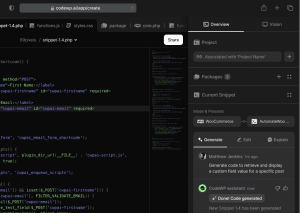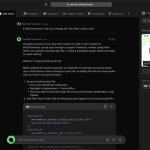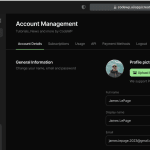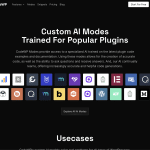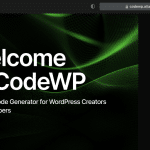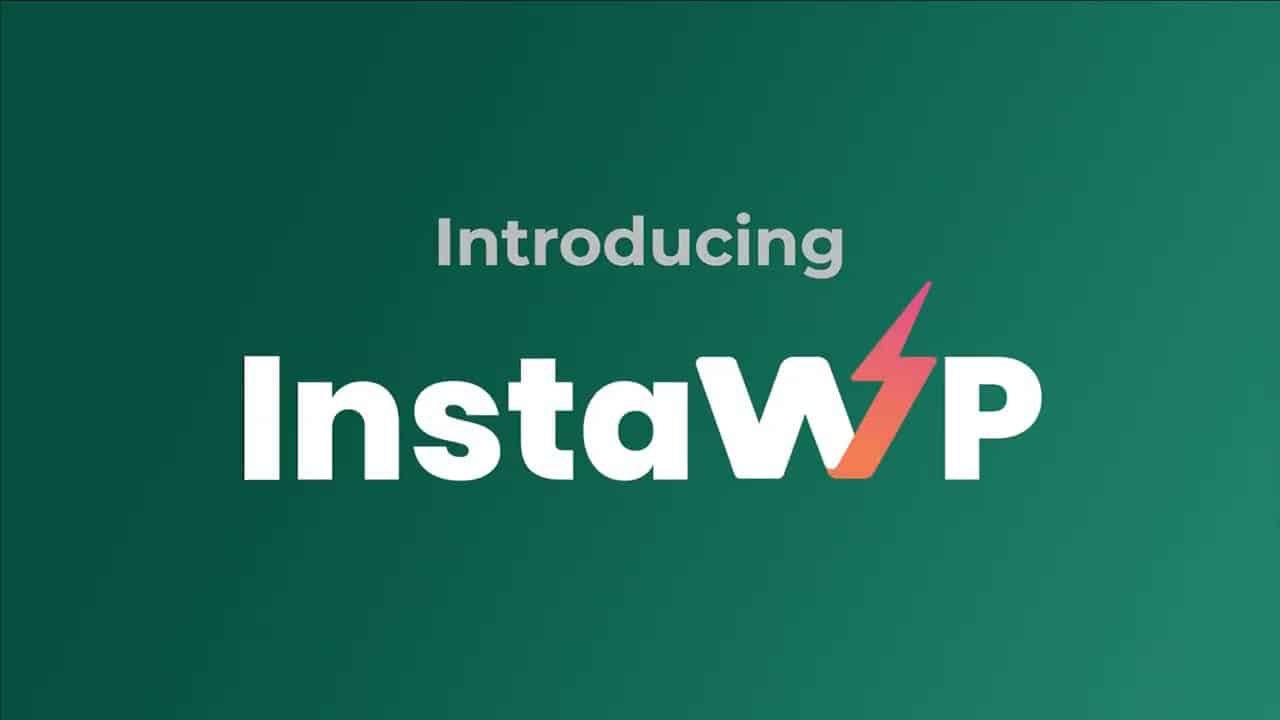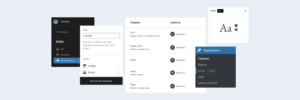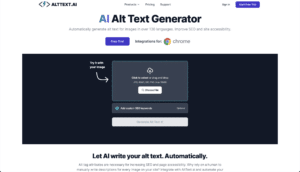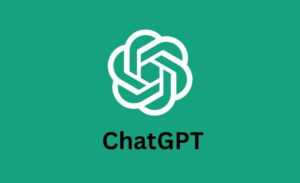Need a quick way to test new plugins, themes, or code without risking your live WordPress site? Then a test site is your go-to solution for this.
The traditional way to do this is to set up a separate WordPress instance locally or through a hosting service. The problem is it often requires technical expertise and ample time. You have to configure web hosting, install WordPress, import data, and add any plugins or themes - often for a site that will only be used temporarily.
And, you’ll need to repeat the entire process whenever you want a clean slate. Honestly, it's tedious and frustrating.
Thankfully, there’s an easier way to create disposable WordPress sites. We’re talking about InstaWP.
In this article, we’d like to share with you about InstaWP and how it might help you enhance your workflow. We’ll also discuss its features, pros, cons, and other best alternatives. Read on!
What is InstaWP?
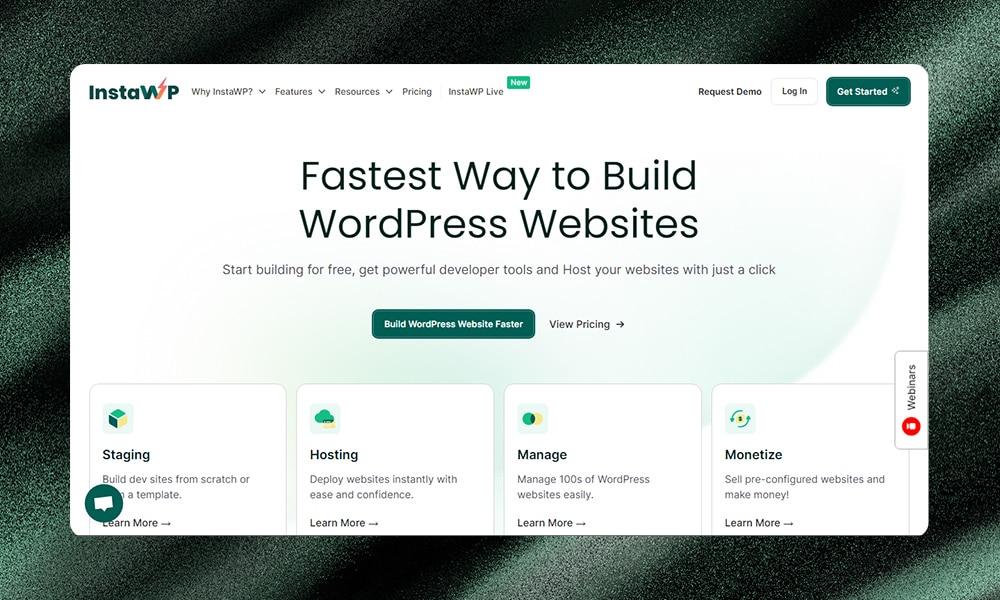
InstaWP is a freemium platform that lets you create disposable WordPress websites in seconds. No more hassling with manual installs every time you need a new test site. With one click, you can have your WordPress site up and running.
Don’t want to start from a blank slate each time? No problem. InstaWP offers ready-to-use templates. If you need to clone a website for testing purposes, it’s possible too.
Once you create a website, InstaWP equips it with an SSL certificate, database, and custom domain name right off the bat. You also get complete freedom to pick the PHP version you want, select themes, and install plugins you might need for your site.
So, what kind of projects can you take on with it? Well, quite a lot. Here are some of the use cases we can think of:
- Quickly create new WordPress instances to test plugins and themes in a clean environment.
- Clone your site on InstaWP to test updates for WordPress core, themes, and plugins.
- Let customers demo a plugin or theme you’re selling.
- Build websites for clients and share live links which they can review.
- Share links with other people and spin up a site using your template
- Set up temporary WordPress sites for learning purposes. Educators can use the platform for teaching WordPress without the need for a hosting environment.
- When users report bugs in a plugin or theme, you can use InstaWP to replicate the environment and verify the bug. This makes troubleshooting faster and easier.
- Use InstaWP to quickly create prototypes or wireframes of a website for review and feedback.
- Experiment with WordPress configurations, multi-site setups, or different PHP versions with InstaWP without breaking your actual website.
With its handy features and easy setup, it’s no surprise InstaWP gained popularity so fast even though it had only been launched in 2021. Currently, it’s making thousands of websites every day. The WordPress community loved it. Indeed, it changed how we build with WordPress forever.
How Does InstaWP Work?
Getting started with InstaWP is super simple. You don't even need an account to test it out. Just go to the InstaWP website and look for the option to launch a new WordPress site as a guest user. Then, quickly spin up a temporary WordPress instance to play around with, no registration required.
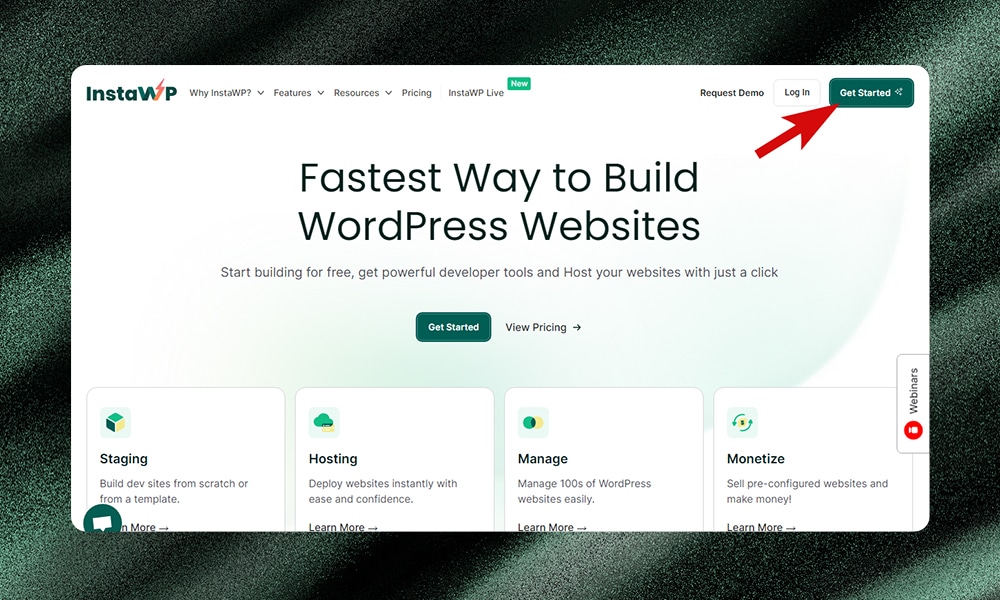
The only catch is that guest sites expire after 48 hours. Hence, it’s only great if you just need something quick and disposable.
If you need more than 48 hours, then you can sign up for an account to get more options. No worries, there’s a free version you can try. A free account lets you tinker on a WordPress project for seven days before it goes away.
And if you upgrade to a paid premium plan, you can extend the lifespan even further. You can also keep sites indefinitely, for as long as you remain an active member.
The premium plans also unlock more advanced features like custom domains, additional storage, and more. So if you need extended lifespans or more capabilities, the paid plans have you covered with flexible options.
Creating an InstaWP Account
Making an account on InstaWP takes just a few seconds. Just head to their website and enter your name, email, and password in the signup form. Hit ‘Sign Up’ and that's it!
You'll instantly be logged into your new InstaWP dashboard. This is where you’re going to create test sites, manage WordPress settings, and access all the tools you need for your projects.
The signup flow is overall frictionless. InstaWP wants you to be up and running with a new test site in no time. No lengthy signup process, no confusing steps - just provide your basic details and you're in.
Creating a New Site in InstaWP
To launch a new test site, simply click on the ‘New Site’ or ‘Add New’ from your dashboard.
A popup will appear where you can configure your site's settings - WordPress version, site name, PHP version, and more. Pro users get even more flexibility, like choosing a server location and custom expiration date.
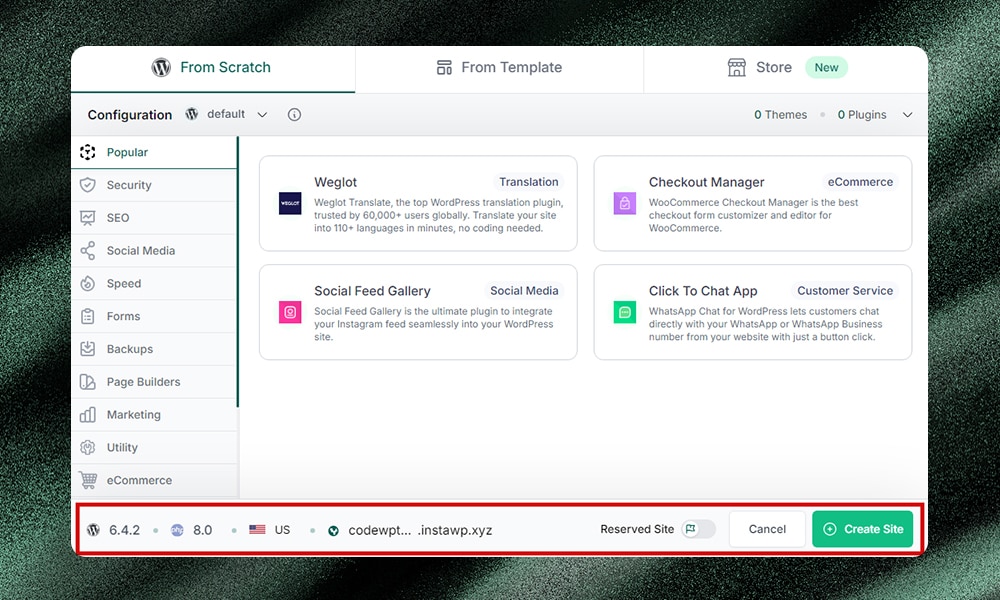
You have a few options for building your test site:
- Start from scratch and build everything yourself
- Create your own template and use it as a starting point
- Browse the template store to accelerate your workflow
1) Starting From Scratch
The 'From Scratch' tab in InstaWP allows you to customize your WordPress site configuration. You can use the default settings or select specific themes, plugins, and features to include.
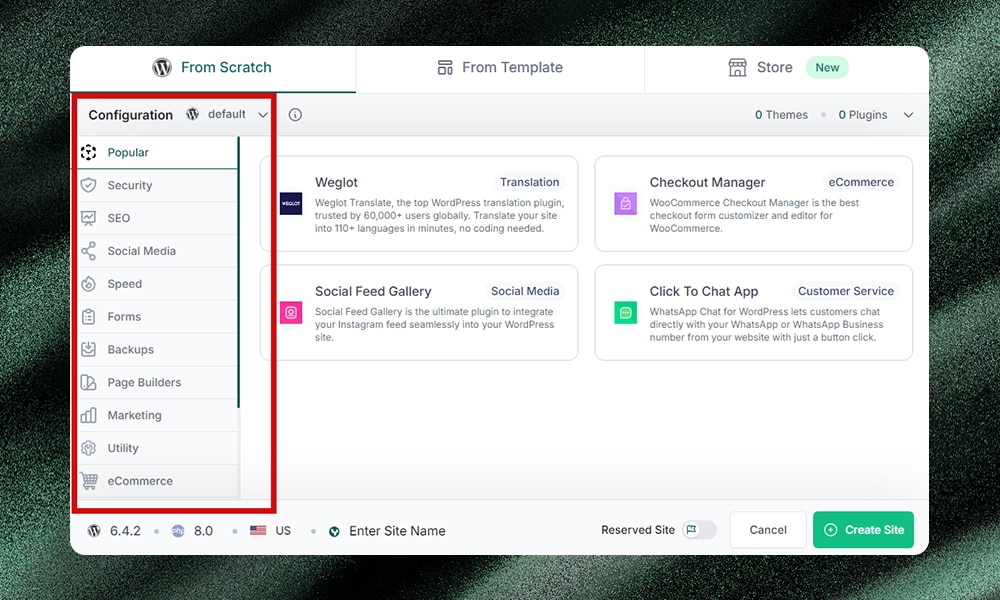
Popular options like WooCommerce, Yoast SEO, and Elementor page builder are available with one click. For example, to add the Contact Form 7 plugin, select 'Form' from the left menu and choose 'Contact Form 7' from the options.
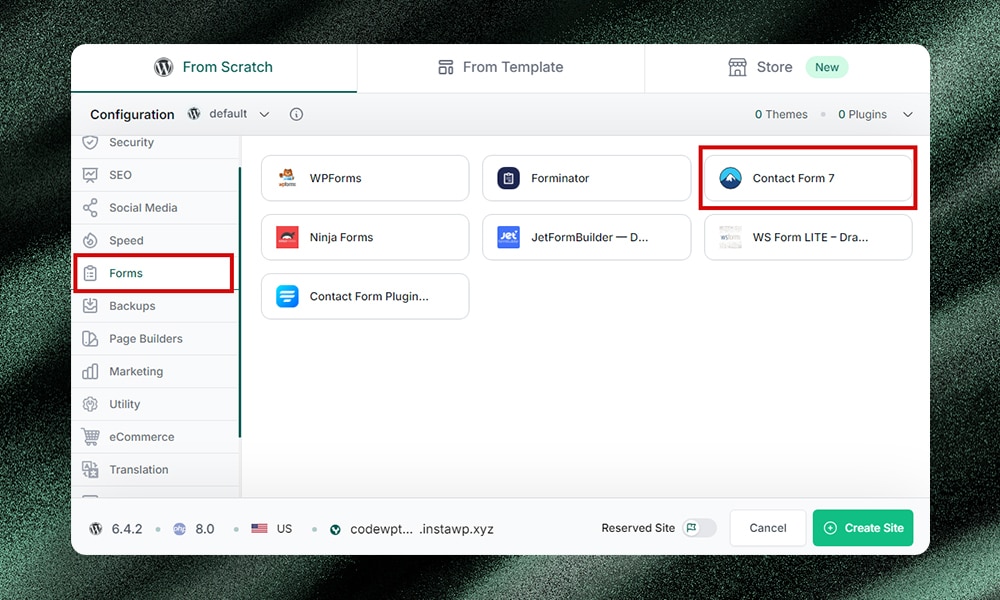
2) Creating Your Own Template
You can also make your own templates to reuse later. First, make sure to build a test site and get the plugins, theme, and settings dialed in. Then, go to the ‘Templates’ tab and click ‘Add New.’
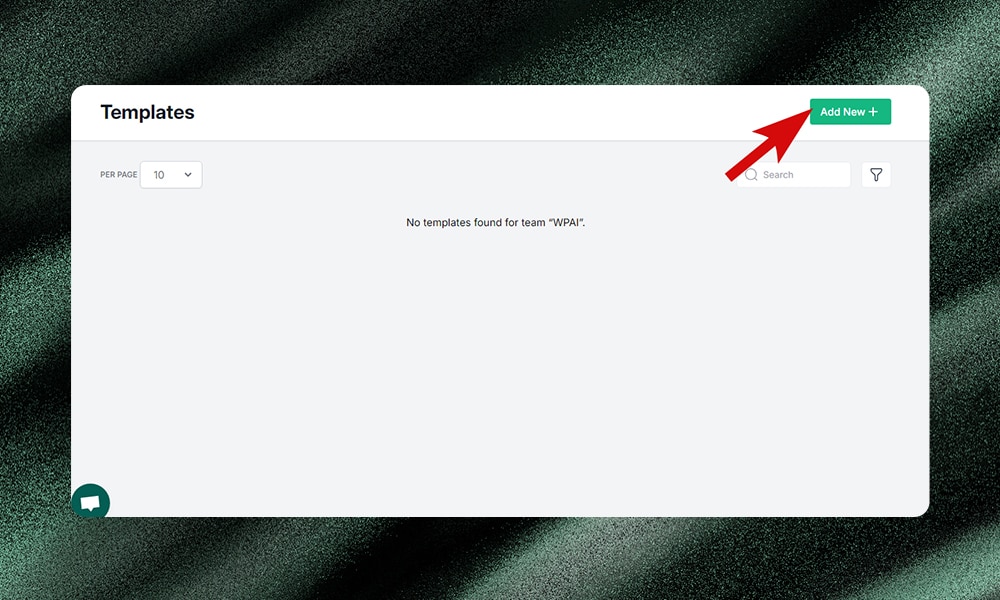
Pick the test site you want as the basis for the template and click ‘Next.’
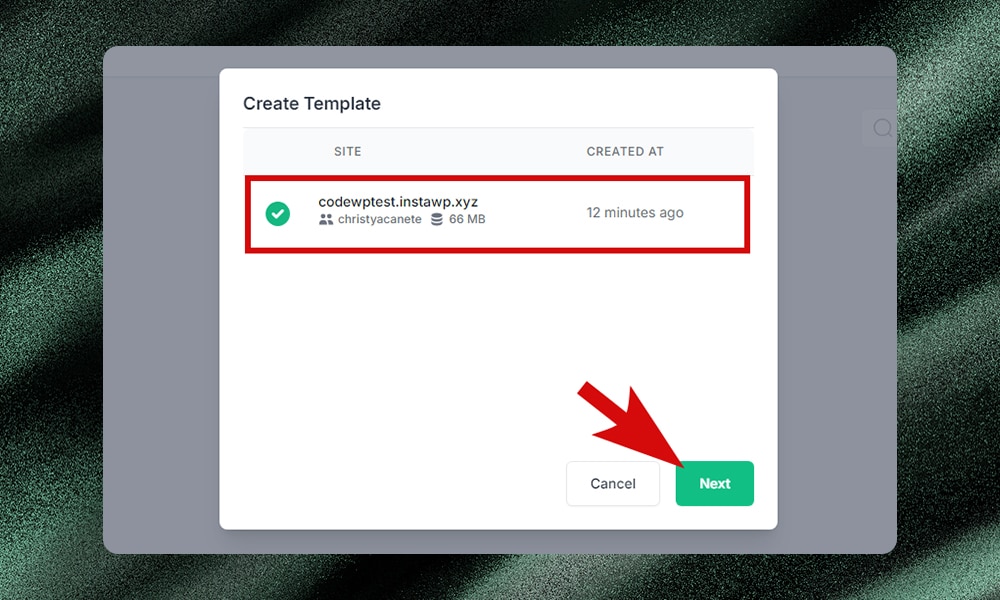
Give the template a name and description so you remember what it contains. Set the template type to private or shared. Then, enable the ‘Instant Template’ option. This pre-loads your preferred theme, plugins, and settings so you can set up new sites instantly.
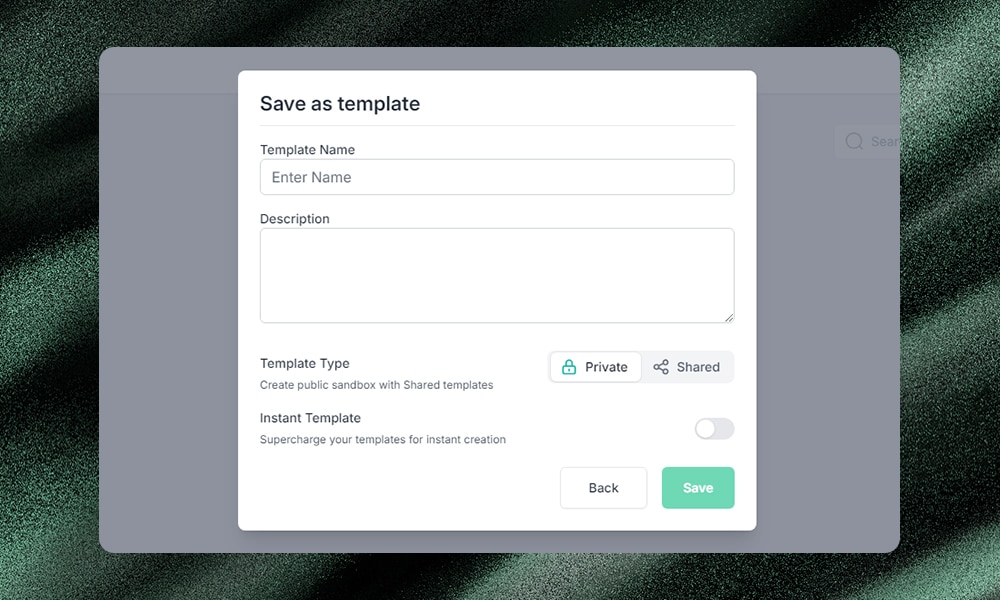
This is perfect if you know you'll want to replicate this environment multiple times. No need to manually rebuild the same setup over and over. Just launch the template and your environment is live.
3) Using a Premade Template from InstaWP’s Store
You can also use InstaWP's template store to start with an existing site setup.
In the store, you can select a page builder used for the template. There are categories to filter templates by use case, like ‘Business,’ ‘Education,’ or ‘Fashion.’
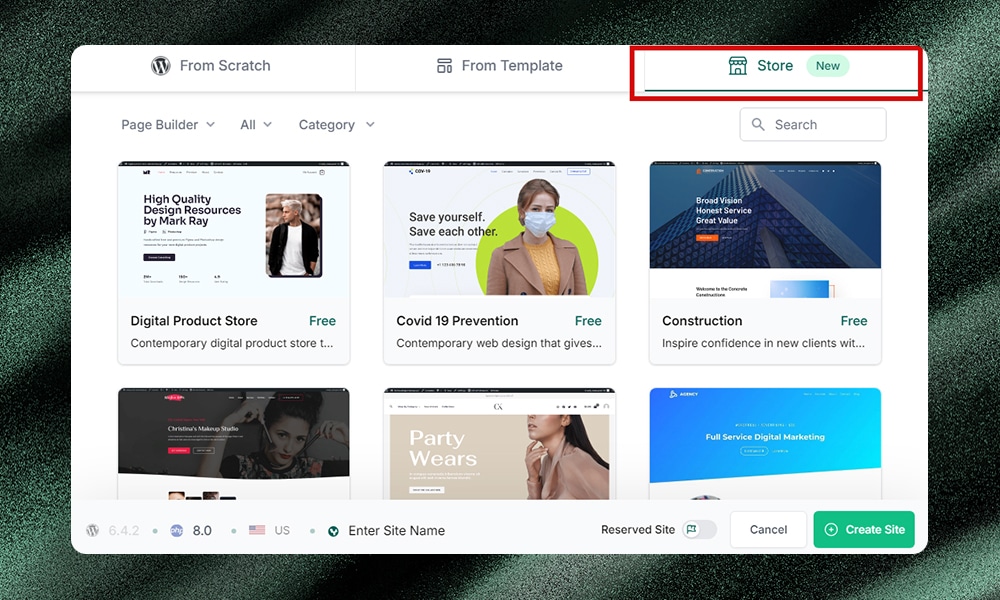
Once you find a template that fits your needs, select it and click ‘Create Site.’
That's all it takes to spin up a new WordPress instance pre-loaded with the plugins, themes, and base content from the template.
You're instantly dropped into the admin dashboard for your new site. From there, you can modify and test things out however you need.
Accessing Your WordPress Admin Dashboard
Once your test site is ready, you should see the following information on your InstaWP dashboard:
- URL of your test site
- Username
- Login password
You can manually enter these to log in to your site's WP admin.
But InstaWP makes it even easier with the ‘Magic Login’ button. This automatically logs you into the WordPress backend of your site without needing to enter credentials.
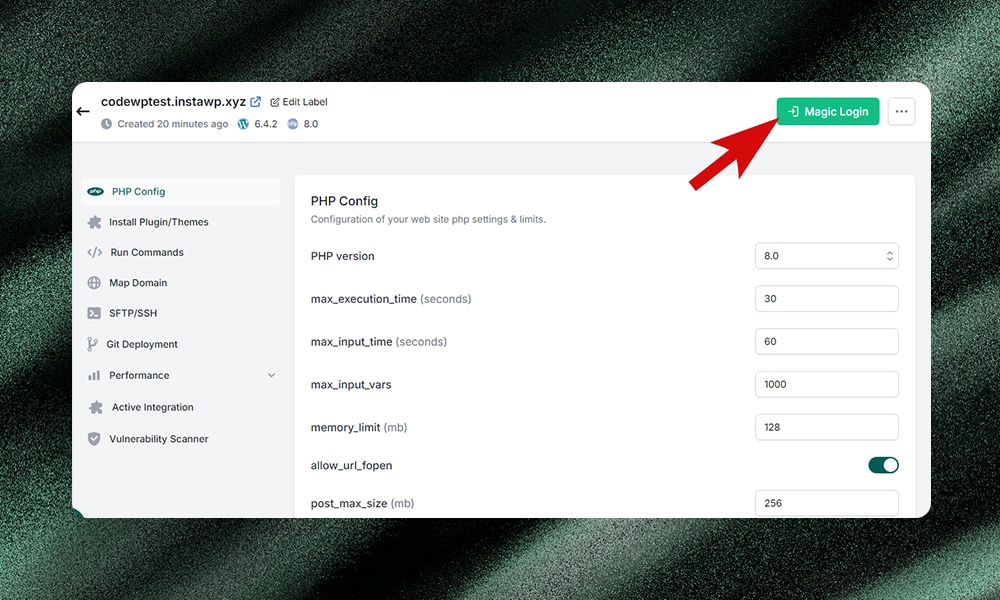
From there, everything works just like a regular WP install. You can tweak themes, install plugins, add content - whatever you need.
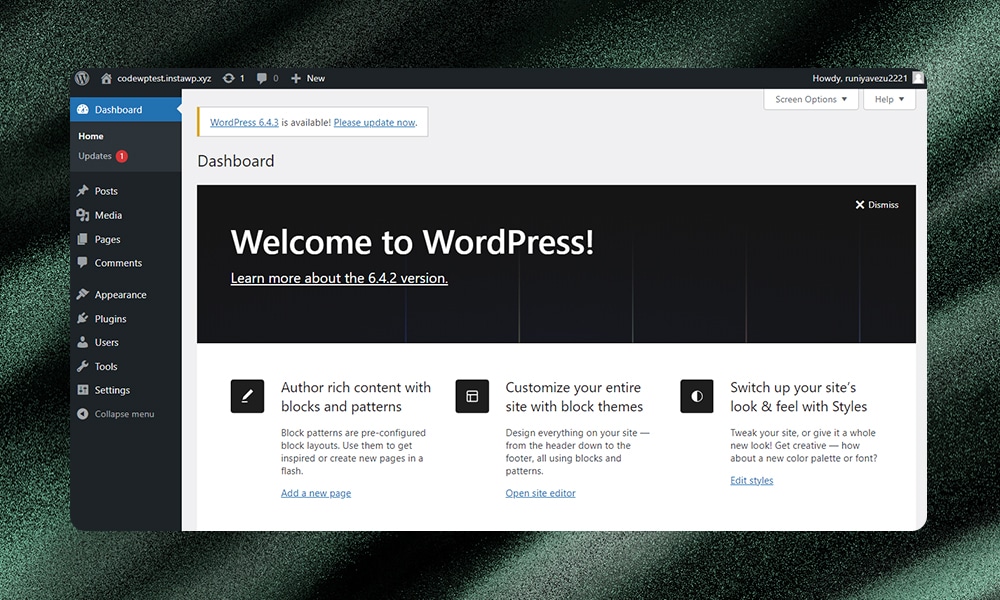
The temporary URLs InstaWP generates can also be shared with others. Simply click the ‘Copy Link’ button to send the URL to teammates or clients for feedback.
Accessing Your WordPress Core Files
InstaWP’s web editor is one of our favorite features. If you’re the type of person who loves tinkering things, then you’d probably love this, too.
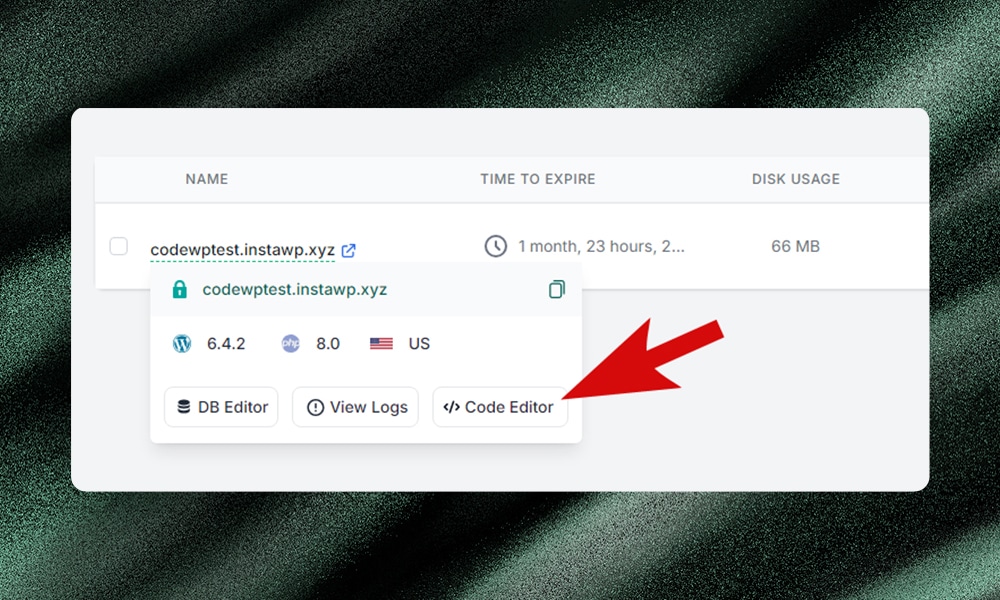
The web editor works similarly to VS Code, except fully browser-based so you can code on the go. No need to download or install anything on your local machine. You can also download a VS Code extension to sync files and work locally. The choice is yours!
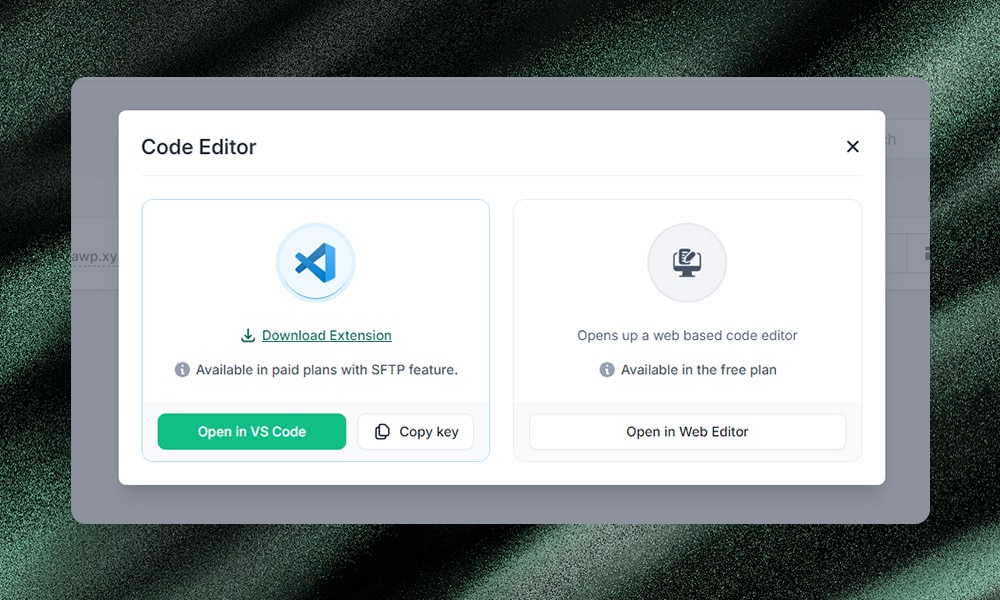
You can tinker with the core files if you need to add custom codes. Let’s say you wanted to test a custom code you’ve generated in CodeWP. Simply open the editor from your browser and add your custom codes to your theme’s folder.
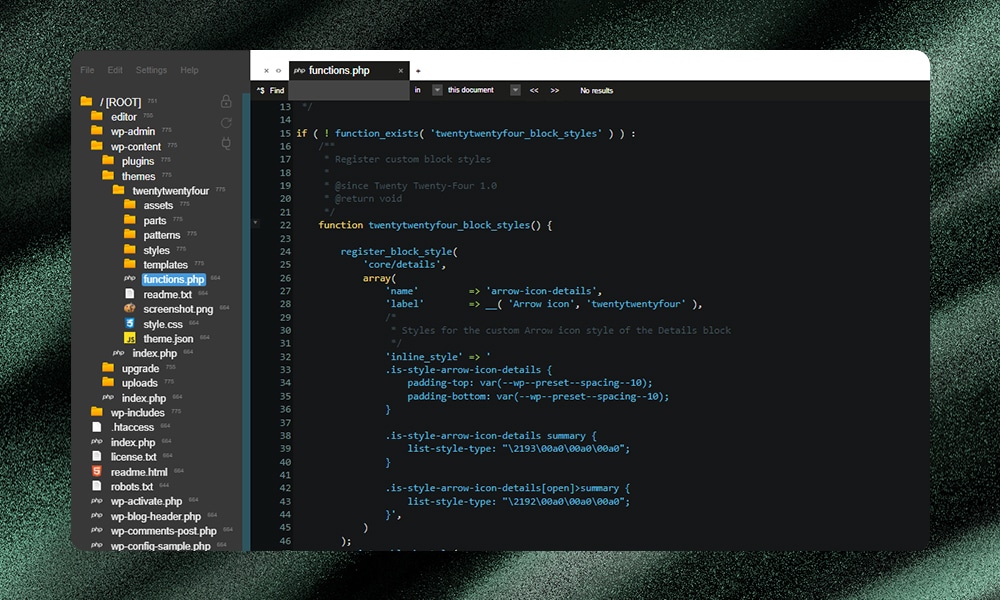
Note: Be careful when you edit the core files. Errors can often make your test site inaccessible. When this happens, you'll be forced to start all over again.
InstaWP Review - Key Features
InstaWP packs a punch with powerful features to speed up WordPress site creation. Here’s a summary of what you’ll get:
- One-Click WordPress Installation: Instantly create staging websites with just a single click on InstaWP’s platform. No configurations required on your side.
- Ready-to-Use Templates: Save time and effort by reusing WordPress configurations as templates in the dashboard.
- Cloning Features: Clone any existing sites you want to test to save you time on repetitive tasks.
- InstaWP Template Store: Create custom templates and monetize them in the InstaWP template store.
- Code Editor, DB Editor, and Logs Viewer: Use these development tools to access and edit data or your theme’s core files.
- Complete Site Access: Get access to FTP, SSH, and database editing, just like the traditional hosting services.
- Auto Login Feature: InstaWP provides a magic login button to access your WordPress admin dashboard. No need to remember a password.
- Migrate and Map Custom Domains: InstaWP offers flexibility in site management by supporting easy migration to any host and custom domain mapping.
- Shareable Link Feature: Generate and share links to your WordPress sites so you can collaborate with your team or gather feedback from clients.
- White-label Custom Domain: Ideal for agencies who want to use custom domains for their demo sites.
- Additional Pro Features: Enjoy advanced features when you avail of the Pro version, such as SFTP/SSH access, template saving, team collaboration, and Git integration.
- Slack Integration: Create a new WordPress install directly from Slack with a simple command.
- Chrome Extension: Use InstaWP’s Chrome extension to launch WordPress.org themes and plugin pages to test new themes or plugins.
What Are the Pros and Cons of InstaWP?
InstaWP has a lot of great features to offer. But it's not all rainbows and butterflies. Before you jump in, here are some of the good sides and gotchas that you should be aware of.
InstaWP Pros
1) Create WordPress Sites Instantly
With InstaWP, you can skip all the tedious manual installation and spin up new WordPress sites in just seconds. This makes it easy to quickly test new ideas or features, show demos or iterations to clients, and many others.
2) Worry-Free Testing
This is perhaps the biggest pro of using InstaWP. It’s like a separate playground where you can test new functionalities without the fear of making mistakes that could impact your live website. You can explore and experiment with confidence, and only push the changes that are polished and well-tested.
3) Everything is Customizable
InstaWP gives you the freedom to shape your project just the way you want it. For instance, you can choose a specific PHP version for your site and create your own template for future use. There’s also an option to clone an existing website to get a head start.
And if you're comfortable with codes, you'll appreciate the advanced development tools at your disposal. These tools let you tweak the core files to your heart's content to meet your specific requirements.
InstaWP Cons
1) There’s a Learning Curve
Just like the other tools, InstaWP has a bit of a learning curve, especially if you're new to WordPress. This isn't because InstaWP is overly complicated. It's because the platform offers so many powerful features and customizations for different needs.
Hence, it might take some time to fully understand how to best use it. But once you get the hang of things, you’ll become more efficient in creating and managing WordPress sites. The learning pays off because you can take full advantage of the platform's speed and flexibility.
2) Limitations of the Free Version
We’ve noticed that InstaWP's free version is only perfect for testing or building small projects.
For larger endeavors, you’ll need to upgrade to a premium plan to access more customization tools. Some of the advanced options include SFTP access, customizable templates, enhanced security, and limitless sites. But if these are the features you’re looking for, then the investment is worth it.
3) Incompatibility Issues with Themes and Plugins
Occasionally, you might encounter issues with specific themes or plugins. This is often due to the test environments having more limited resources compared to the live site. Plus, isolated test sites might have different configurations compared to production environments that provide full compatibility and resources. So, you might need to do some troubleshooting to fix add-ons that break or perform poorly.
How Much Does InstaWP Cost?
InstaWP currently offers four premium plans:
- Starter: $6/month or $60/year
- Personal: $15/month or $150/year
- Professional: $24/month or $240/year
- Agency: $59/month or $590/year
Of course, you can always opt for the free plan to try things out without commitment. You can build up to 5 active sites with the free plan, and each site sticks around for 2 days before expiring. There's a pre-made template you can use to get started, and 500MB of storage which is decent for testing stuff out and seeing if this works for you.
But if you do need more down the road, the paid plans add a lot more capabilities. Obviously, you’ll need to choose a plan that matches your needs and budget. For example, the Starter plan is great for personal sites and projects. But if you're doing client work or enterprise-level stuff, the Agency plan will give you all the power and support you need.
Overall, we think the pricing is really fair across the board. The plans are thoughtfully put together to deliver the right features based on where you are with your business and projects.
InstaWP Best Alternatives
Not convinced with InstaWP? Here are a few alternatives you can try:
1) WPSandbox.net
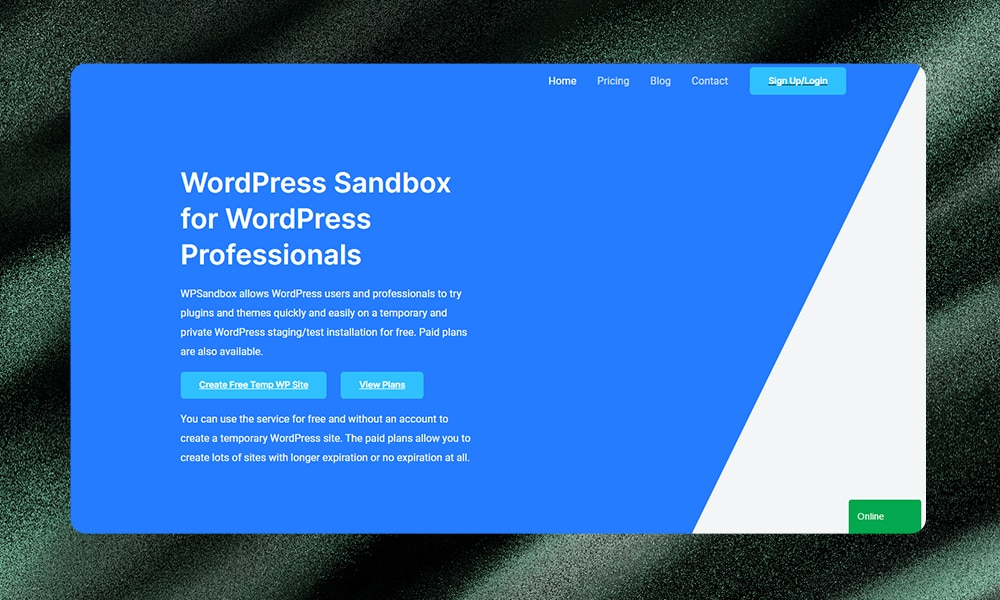
WPSandbox.net is a service that lets you create temporary websites in a snap through its cloud platform. You can select any WordPress version you want, experiment with plugins and themes, and configure away with full admin access.
What we like most is the built-in debug mode which makes troubleshooting easier.
It offers a free tier, too, but it means your website will only stay up for 8 hours. An expiration timer displayed right on your dashboard will remind you how much time is left before your site is deleted.
If you need to keep your website a little longer, you’ll have to get one of their premium plans.
2) TasteWP
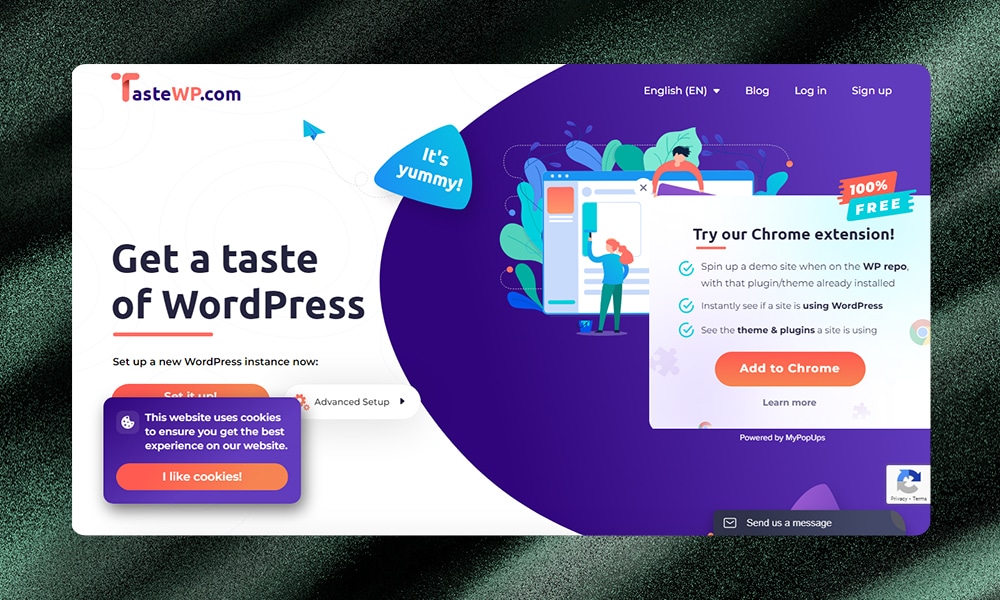
TasteWP provides a WordPress staging environment for testing changes before deploying to production sites. You can create sites instantly even if you don’t have an account.
Like InstaWP, it mimics live sites minus some limitations - no built-in database or code editor to access your core files. The free tier permits six disposable sandboxes while paid plans enable more control over versioning, capacity, and longevity per staging site.
Despite a few tiny obstacles compared to InstaWP, we still find TasteWP a great alternative. At a fair price, you've got the toolbox to create templates, edit config files, add multisite subpaths, get backups, and anything WordPress up to your elbows.
3) WordPress Playground
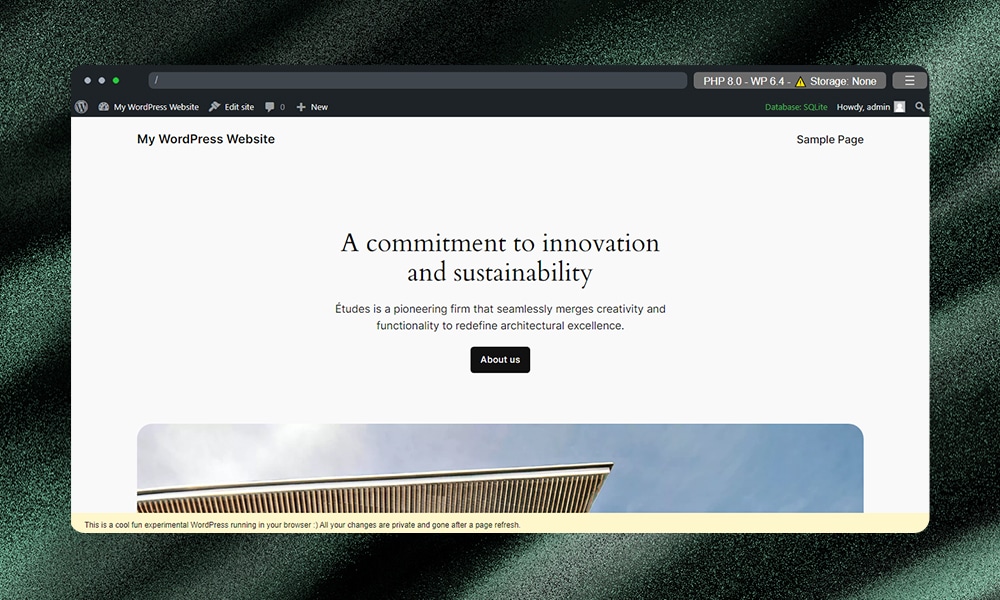
WordPress Playground is an open-source platform where you can build WordPress sites directly from the browser, no hosting required. It simulates WordPress using WebAssembly, SQLite, and a JavaScript Service Worker.
Users can spin up temporary sites through a URL, GitHub, or CLI access. However, refreshing the browser erases these disposable instances. Plus, you won’t have access to WordPress’s theme and plugin repositories, unlike InstaWP. Still, Playgrounds provides a perfect environment for WordPress experimentation without any installation requirements.
CodeWP also leverages WordPress Playground for it's testing and preview features. You can use it in the platform, or access our version here: https://play.cwp.ai.
InstaWP Review - FAQs
Is InstaWP free?
Yes, InstaWP offers a free tier, but it’s pretty basic and only works best for small tasks. If you’re working on bigger projects, we highly recommend the premium plans to unlock more features.
What is the difference between TasteWP and InstaWP?
TasteWP and InstaWP both let you create temporary WordPress sites, but they may differ in features and the extra tools they offer. For instance, InstaWP comes with a database and code editor which you might not find in TasteWP.
How do you use InstaWP?
To use InstaWP, simply go to their website, click to create a new WordPress site, and follow the instructions. It's quick and doesn't require you to install anything on your computer.
InstaWP Review - Our Verdict
InstaWP is an incredibly versatile tool with value for all WordPress users.
Complete beginners can instantly start launching test sites. It makes spinning up disposable test instances almost effortless. Experienced developers also get all the advanced capabilities and customization they need.
Really, anyone involved with WordPress can benefit from InstaWP. Its user-friendly approach combined with power features caters to every experience level. Whether you’re a designer, a developer, or a WordPress agency, you’ll appreciate the efficiency it brings to your workflows.
So, our verdict - we highly recommend InstaWP to the entire WP community. For virtually any testing need, it's an unbeatable solution that will save you time and headaches.