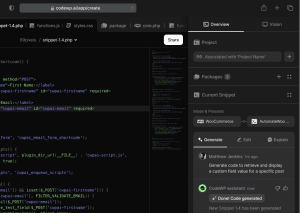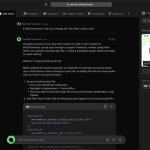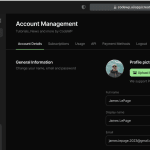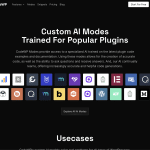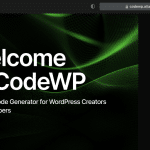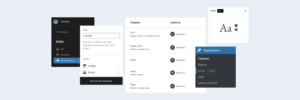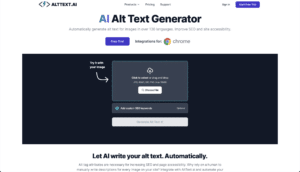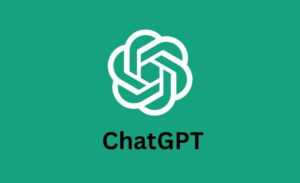No website is immune to errors and bugs, no matter how well-designed it is.
They might come from theme or plugin updates that don’t play well together, or a glitch in the scripts or database.
For anyone building or managing sites, troubleshooting is a must-have skill. Luckily, there are plugins that make this job a lot easier.
Below, we’ll take a closer look at the best plugins for WordPress troubleshooting. We’ll outline their key features and how they can fit into your website maintenance routine, so keep reading!
Best Plugins to Troubleshoot WordPress - Comparison Table
| Plugin | Key Features | Active Installations | Price | Ratings |
|---|---|---|---|---|
| Transients Manager | Manage transients directly from the WordPress dashboard | 20,000+ | Free | 9.5/10 |
| Debug Log Manager | Updates the debug log file in real-time | 2,000+ | Free | 9.3/10 |
| WP Debug Log | Access debug logs easily from the admin bar | 2,000+ | Free | 9.4/10 |
| Plugin Detective | Otto Bot guides you through the troubleshooting process | 6,000+ | Free | 8.7/10 |
| WordPress Hosting Benchmark Tool | Conducts unified tests to assess server performance | 3,000+ | Free | 9.1/10 |
| Query Monitor | Debugs database queries, PHP errors, hooks, actions, and many others | 200,000+ | Free | 9/10 |
| Code Profiler | Highlights code sections that cause performance issues | 5,000+ | Starts at $59/year | 8.8/10 |
List of Best Plugins for WordPress Troubleshooting
- Transients Manager
- Debug Log Manager
- WP Debug Log
- Plugin Detective
- WordPress Hosting Benchmark Tool
- Query Monitor
- Code Profiler
1) Transients Manager
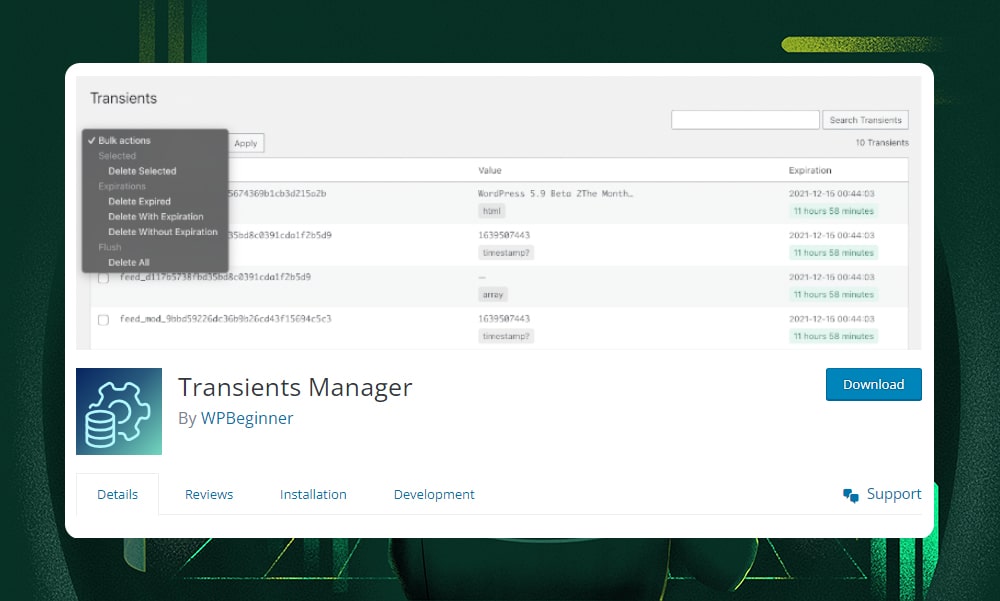
One way to keep your WordPress site running smoothly and efficiently is through managing transients or temporarily cached data. That’s where the Transients Manager plugin comes in.
Transient Manager comes with a simple user interface for managing transients on your site. With it, you can easily view, search, and delete temporary data stored in your site's database. You can also delete expired transients, selected transients, all transients with an expiry date, and all transients regardless of their status.
To view all the transients on your site, just head over to Tools > Transients.
The Transient Manager plugin is a free tool. Use this plugin to test new transient values and see how they affect your website’s speed and performance.
Key features:
- Simple user interface to manage transients
- View, search, and delete transients directly from the WordPress dashboard
- Bulk deletion options: expired, unexpired, selected, or all
- Edit the value, name, or expiration date of any transient
Pricing: Free
2) Debug Log Manager
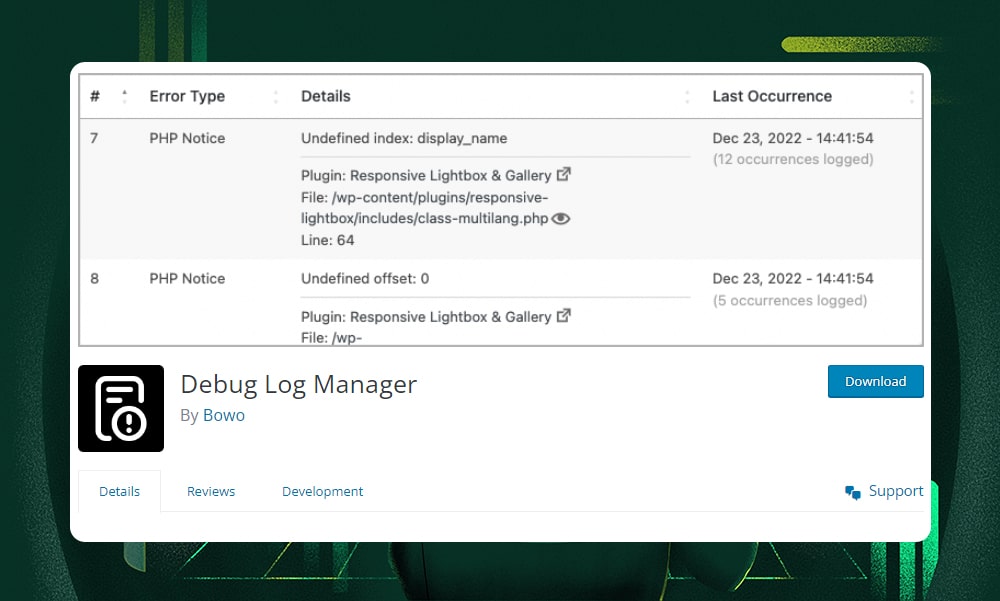
Error logs can be your best friend if you need to find out what went wrong with your website. The Debug Log Manager plugin helps you do just that.
With a single click, you can enable WordPress’s debug functionality - no need to tweak the wp-config.php file.
Once installed and activated, it automatically creates a debug.log file in a unique file location. Then, add a custom file name to protect your sensitive data from unauthorized access.
All you need to do is copy the content of your existing debug file and paste it to the custom debug file. This will keep your log tracking uninterrupted.
Whenever you need to troubleshoot your site, simply parse the debug file to see the errors and their timestamps. This is quicker than sifting through the raw log file which might show repetitive errors. That’s it!
Key features:
- Enable/disable WP_DEBUG with a single click
- Transfer existing log content to a new file to maintain continuity
- Facilitates easy error filtering and identification of error sources
- Automatically updates the debug log file in real-time
- Includes a dashboard widget that shows the latest errors logged
Pricing: Free
3) WP Debug Log
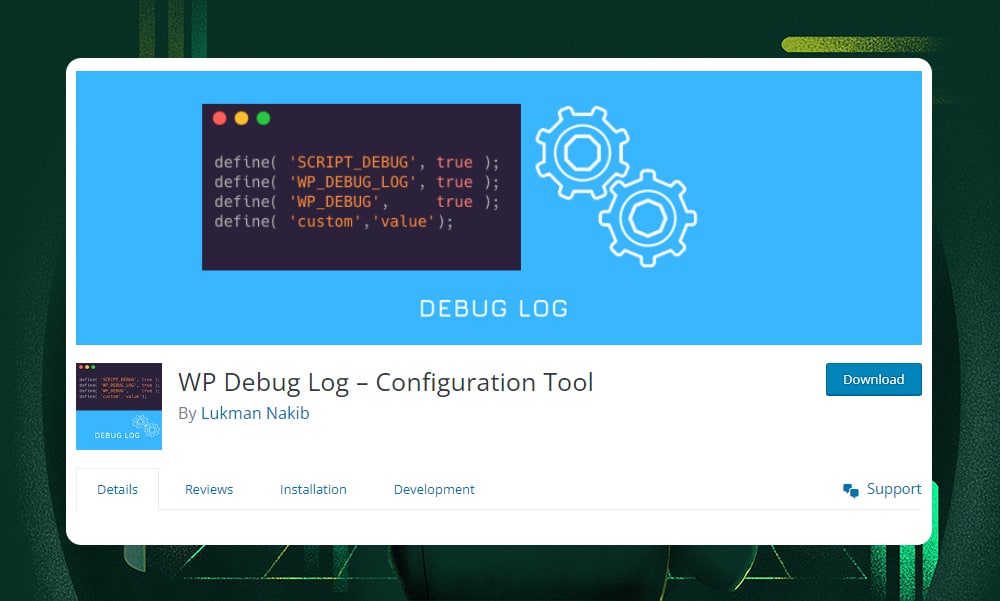
The WP Debug Log plugin makes debugging easy and effective. Just like the other troubleshooting tools, it lets you view logs from the dashboard without touching the wp-config.php file. Simply turn debug settings on or off with a click.
You can enable email notifications if there's an issue. Plus, you can customize where your logs are saved. When you deactivate the plugin, everything goes back to how it was.
WP Debug Log is an open-source plugin. This means it offers a variety of features and updates from developers around the world. Being open-source also ensures it's regularly updated for security. It's a trusted tool in the WordPress community, with over 2000 active installs.
Key features:
- View debug logs directly from the dashboard
- Set up admin email notifications for log updates
- Control debug message display within HTML pages
- Customize log file paths
- Access it easily from the admin top nav bar
Pricing: Free
4) Plugin Detective
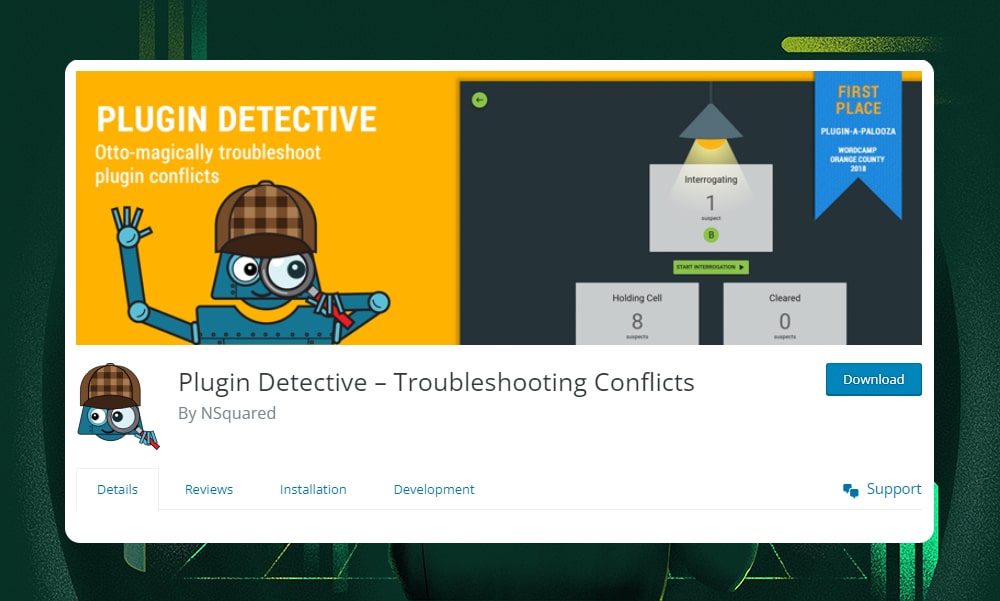
Problematic plugins are often the root cause of many WordPress errors. Wouldn't it be great if there was a single tool to identify the issue without having to check and disable every plugin? Enter Plugin Detective.
Developers love this tool for its knack for finding not-so-obvious plugin issues. Plugin Detective eliminates the need for manual checks and FTP access. It reduces site downtime by identifying the issue immediately.
Plus, it can independently resolve issues even without your input.
Besides uncovering plugin issues, the bot can also do other tasks, as long as you provide it with the necessary details.
Key features:
- Guides you through the troubleshooting process with Detective Otto Bot
- Automates the process of finding and fixing plugin conflicts
- Sends admin email notifications for detected issues
- Allows quick enable/disable of debug settings
- Continues to work even when the admin page is inaccessible, like when you're stuck with a White Screen of Death (WSOD)
Pricing: Free
5) WordPress Hosting Benchmark Tool
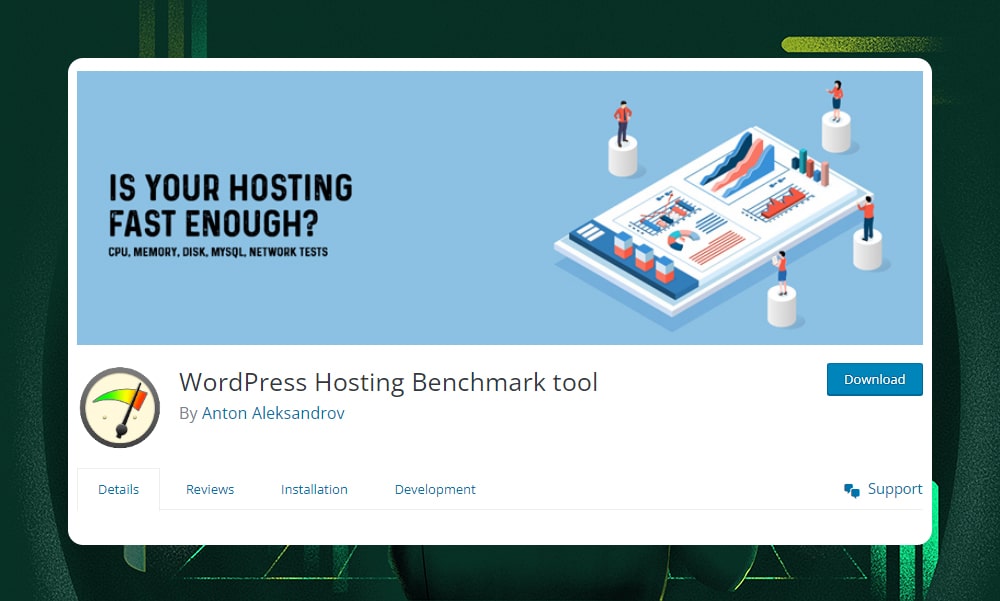
WordPress Hosting Benchmark is an open-source plugin that helps you evaluate your hosting server's performance against other servers. It works by running unified tests and measuring execution times for each. The result is a performance score that shows how well your server can support your project.
This plugin doesn't need extra software to function. It assesses CPU, memory bandwidth, disk speed, object cache, and network download speed, all from within PHP. From version 1.2, it includes reverse connectivity tests to analyze the impact of tasks on page load time.
Before installing, make sure your hosting can handle the plugin's requirements, including disk space of at least 500MB and a database server that supports numerous queries.
Key features:
- It’s open-source software
- Conducts unified tests to assess server performance
- Tests and evaluates the CPU, memory bandwidth, disk speed, persistent object cache, and network download speed
- Outputs a performance score to see whether you need a server upgrade or not
Pricing: Free
6) Query Monitor
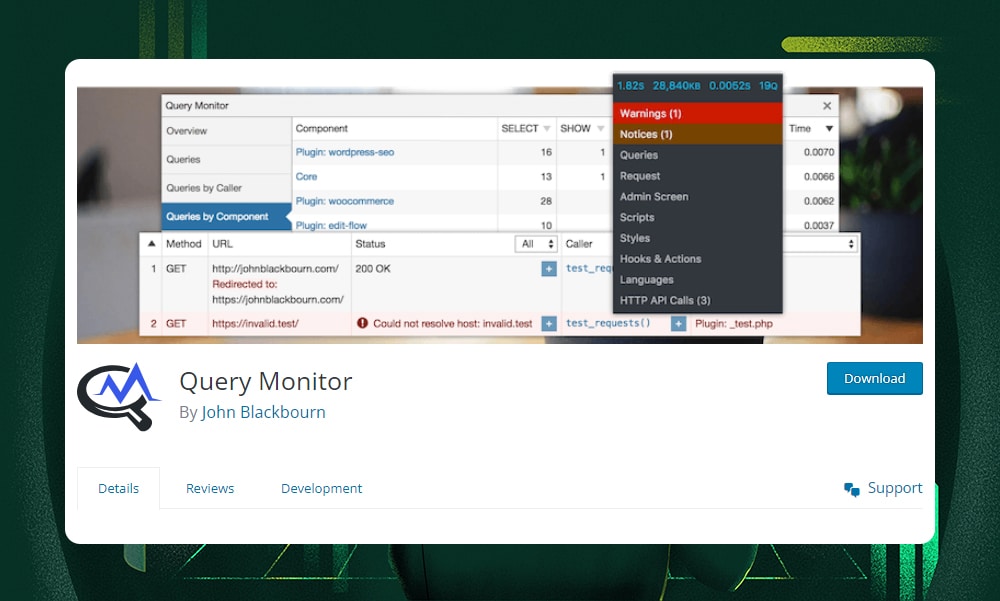
Query Monitor is a bit similar to Chrome Developer tools, but specifically tailored to WordPress. Its main job is to help you debug everything, from data queries to Ajax calls, hooks and actions, PHP errors, enqueued scripts, and many others. It also works well at identifying problematic themes and plugins that affect your site’s performance.
Query Monitor shows a summary in the admin toolbar and lets you dive deeper with detailed panels for each area. Once you click it, all the information is contained within an overlay window on the page that you’re currently viewing.
One thing to note, though, is that it doesn’t track historical data or trends. However, it’s one of the best free tools for debugging performance and development issues on your website.
Key features:
- Debugs database queries, PHP errors, hooks, actions, and many others
- Advanced features for debugging Ajax and REST API calls, user capability checks
- Allows filtering outputs by plugin or theme to identify performance issues
- Admin toolbar menu for easy access to debugging information
- Monitors environment details, including PHP and WordPress versions
Pricing: Free
7) Code Profiler
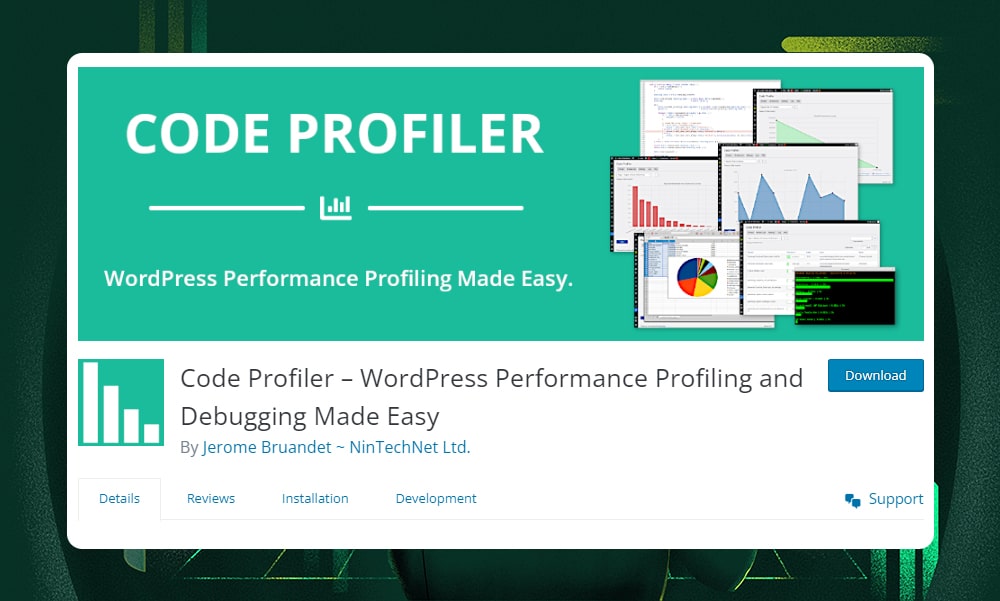
Code Profiler is another great tool that can help you measure the performance of themes and plugins directly from your admin dashboard.
The plugin’s visuals like charts and tables show you exactly what's making your site lag. It lays all out for you, whether it’s a specific file operation or a database query.
Code Profile is also user-friendly and built for every WordPress user. For those looking to streamline their workflow even further, Code Profiler offers WP-CLI support so you can manage performance improvements directly from the command line.
Code Profiler’s advanced features are only accessible through its premium plans. This investment could be worthwhile for serious WordPress users who are looking for a versatile profiler.
Key features:
- Plugin and theme performance analysis
- Highlights code sections that cause performance issues
- Provides detailed insights into memory usage across different code components
- Provides comprehensive reports and visualizations
- Basic WP-CLI integration
- Advanced filtering options and dedicated support
- Multi Starter: $59/year
- Multi Dev: $199/year
- Multi Pro: $399/year
- Multi Agency: $699/year
Why Use a Plugin to Troubleshoot and Debug WordPress?
Hunting bugs and diagnosing issues is a critical skill for any WordPress developer.
To troubleshoot your site, the traditional way would be to enable the debugging settings within your wp-config.php file. However, it can be a tedious process if you’re working on multiple sites. Thankfully, debugging plugins are here to make your life a bit easier.
Instead of messing up with your site’s core files, a plugin automatically updates the settings for you. The tool also preserves the original settings so you can easily revert back to their original values when you deactivate it.
In a nutshell, debugging plugins save you tons of time in troubleshooting your site. They make it easier to pinpoint the specific source of a bug. They provide a user-friendly interface to detect problems without requiring deep technical knowledge. They offer detailed insights into memory usage, script behaviors, and database queries.
If you want to streamline the debugging process (because let's face it, who wouldn't want that?), plugins are exactly what you need.
Must-Have Features to Look for
The WordPress Plugin Directory has tons of plugins for troubleshooting and debugging. Some you might know, others are fresh finds with cool features.
To help you out, we've summarized some of the essential features you should consider in a debugging plugin:
- Easy Integration with WP-CLI: WP-CLI integration allows you to streamline tasks without using the WordPress admin interface.
- Comprehensive Logging: Detailed logs of PHP errors, database queries, and HTTP requests help you understand the root causes of issues.
- Real-time Monitoring: This feature instantly notifies you of any issues so you can take immediate action.
- User-friendly Interface: Troubleshooting should be less of a hassle. Choose a plugin with an intuitive interface so that you can quickly find and resolve issues.
- Filtering and Search Options: Advanced search and filter options allow you to quickly pinpoint specific logs or issues within your site.
- Disabling and Reverting Changes: This feature ensures that troubleshooting doesn't impact your site's functionality.
Best Plugins for WordPress Troubleshooting - FAQs
What is the plugin to fix WordPress errors?
To tackle various WordPress errors, there are several plugins available, each with its unique features. In this article, we’ve mentioned seven of the best plugins - Transients Manager, Debug Log Manager, WP Debug Log, Plugin Detective, WordPress Hosting Benchmark Tool, Query Monitor, and Code Profiler.
How do I troubleshoot WordPress issues?
To troubleshoot issues on WordPress, start by checking for any recent changes you made and revert them if possible. Deactivate plugins one by one or switch themes to pinpoint the source of the problem.
What are the disadvantages of plugins?
Debugging plugins can slow down your WordPress site if they're left active because they consume additional resources. Plus, they might not catch every issue, especially more complex problems that require manual inspection or code knowledge.
To Sum Up
It’s almost impossible to run a WordPress site without encountering a bug. Thankfully, there’s a plugin for just about any issue you might have.
Plugins offer a practical solution to speed up the troubleshooting process, saving you time and resources. However, they’re not perfect. They might not catch every issue, especially the complex ones. But they are pretty handy at tackling common WordPress problems.
Just remember that, while plugins provide a convenient way to manage and resolve many issues with WordPress sites, they’re part of a broader strategy for website management and maintenance.
Always update your plugins and only use the ones you really need. Remember to regularly back up your site, check for security vulnerabilities, and keep an eye on your site's performance. For more tips, make sure to check out our 'What Is The Site Health Check on WordPress?' article.